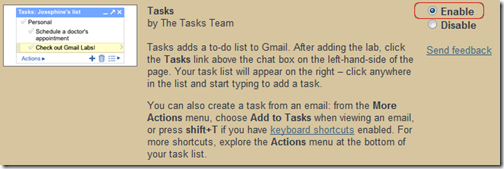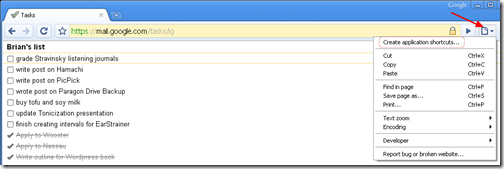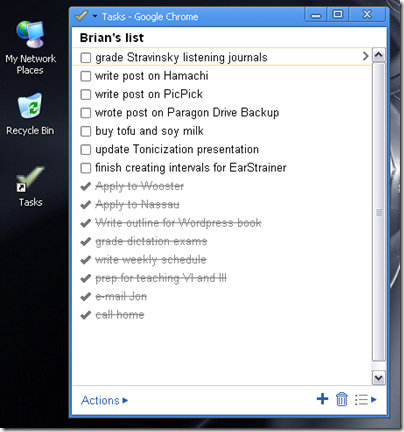Get Gmail Tasks on your Desktop with Google Chrome
February 18, 2009 Reading time: 3 minutes
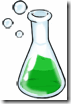 I love Gmail Tasks. It’s my to-do list of choice for its simplicity, portability, and (of course) integration with Gmail. If you’re a fan of Google Chrome, you can also easily add Tasks as an application directly on your desktop.
I love Gmail Tasks. It’s my to-do list of choice for its simplicity, portability, and (of course) integration with Gmail. If you’re a fan of Google Chrome, you can also easily add Tasks as an application directly on your desktop.
Enable Gmail Tasks
First things first, if you have not already enabled Tasks in Gmail, it’s time to do so. Within Gmail, go to Settings -> Labs. Scroll down until you find Tasks, and switch it to Enable.
You will now find a Tasks link near your Contacts. This is all fine and dandy, but now let’s see how you can quickly make it a stand-alone application.
Integration with Google Chrome
Google Chrome has the slick ability to turn any page or site into its own application, similar to Fluid on Mac OS X. With Chrome, we can turn Tasks into a standalone app with just a few clicks. I find it handy to have my to-do list separate so I don’t get distracted with e-mail or Google Chat while I’m working.
Here’s how to do it: Launch Chrome and go to https://mail.google.com/tasks/ig. If it asks for a username and password, check the box to remember it. You should now see a full-browser version of your Tasks, but we’re not finished yet!
Go to the Page Dropdown Menu and click Create application shortcuts.
A Google Gears window will spawn. Tell it where you would like the shortcuts placed, and hit OK.
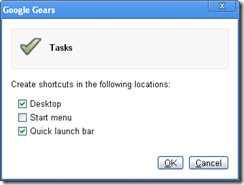
That’s it! Whenever you open your Tasks shortcut, it will take you directly to your to-do list, no distractions needed. I do suggest resizing the window to something more manageable.
How To: Post to Blogger from Your Mobile Phone
January 12, 2009 Reading time: 7 minutes
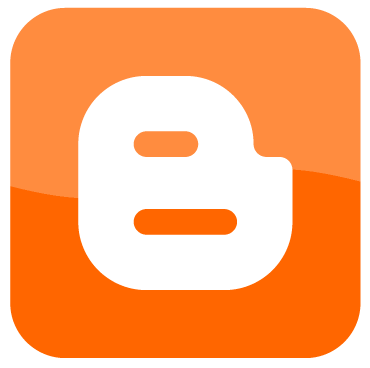 One really cool feature of Google Blogger is the ability to quickly create a post directly from your mobile phone. With Mobile Blogging, all you have to do is send a text message from your cell, and Blogger will automatically post the text (and photos!) that you send. Neat!
One really cool feature of Google Blogger is the ability to quickly create a post directly from your mobile phone. With Mobile Blogging, all you have to do is send a text message from your cell, and Blogger will automatically post the text (and photos!) that you send. Neat!
With mobile blogging, imagine the possibilities:
- Post photos from that amazing hiking or camping trip.
- Post updates from your intrepid trip across America on a Segway.
- Quickly publish breaking news from an event while in attendance.
- Post mood and gossip updates while in class (ugh, please don’t).
- Snap a photo of Bigfoot, the Loch Ness monster, or a UFO before someone confiscates your phone. Read more
New Year Resolution – Clean Up Your Gmail Account with Labels and Filters
January 2, 2009 Reading time: 6 minutes
A new year is upon us, and once the hangover and the food coma have worn off, it’s time to start working on those resolutions for the fresh new year. Instead of the traditional desires to lose weight and stop smoking, I propose a more realistic and achievable goal – clean up your Gmail account.
Gmail makes it easy to keep your Inbox organized, but those tools are of no use unless you harness them. Perhaps you already know about these tools, so consider this post your wake-up call to start using them more effectively.
Labels
Labels are the equivalent to folders in other e-mail services, but they offer an additional benefit. You can apply multiple labels to a single conversation in Gmail.
To create new labels or edit your existing ones, click the Edit Labels link on the left. Read more
Sync Your Phone’s Contacts and Calendar with Google for Free with NuevaSync
December 24, 2008 Reading time: 5 minutes
 Many moons ago I wrote a beefy article on Sycing Your Windows Mobile Contacts and Calendar with Plaxo, Thunderbird, and Google for FREE.
Many moons ago I wrote a beefy article on Sycing Your Windows Mobile Contacts and Calendar with Plaxo, Thunderbird, and Google for FREE.
Since I wrote that article, NuevaSync, the free synchronization hub, has added a few features. Notably, NuevaSync now supports syncing directly with Google for Contacts, thus eliminating the need for Plaxo.
Today, I’m going to show you how to simply sync your phone’s Contacts and Calendar with your Google account. Since I have a MOTO Q, this tutorial will be from a Windows Mobile perspective, but NuevaSync also works with iPhone and iPod Touch 2.0.
Tools Required
- A Google account – I’m willing to bet you have one of these already
- A NuevaSync account – free, still in Beta
That’s it. There’s nothing to install on your phone or your computer.
As always, please back up your current mobile data before you proceed. This tutorial should work flawlessly for you, or it may drink all the eggnog in your refrigerator. Always keep a backup. Read more
Defeat the ‘Oops. An unknown error occurred’ Message When Importing Contacts to Gmail
December 22, 2008 Reading time: 2 minutes
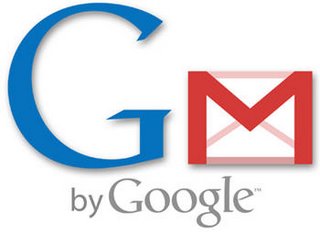 Lately I’ve been working on consolidating all my Contacts into Gmail. During this process I ran into this maddening error message:
Lately I’ve been working on consolidating all my Contacts into Gmail. During this process I ran into this maddening error message:
Oops. An unknown error occurred while importing your contacts.
Grrr! It’s enough to make a pacifist like myself want to pummel baby penguins! Just kidding, PETA.
All I want to do is import a CSV full of contact information, and that error message drove me crazy until I figured out a workaround. Here are two possible ways that I’ve found to work around this problem: Read more
Fed Up with Blogger’s Upload Limitations?
December 17, 2008 Reading time: 9 minutes
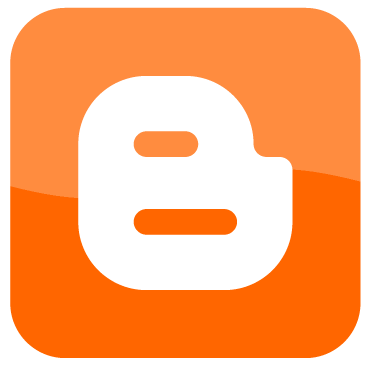
Update: There’s now a third, very simple method available – who.hasfiles.com – see more info.
Google Blogger is a great and easy way to create your own blog, but one nagging problem is the limitations on uploads. Sure you can upload images and video, but not other common file types such as MP3, DOC, ZIP, and PDF.
There are a number of ways around this limitation. I’m going to show you two of them today.
I had three requirements in mind when finding a solution:
- None of the methods should cost a single penny!
- The method should allow for direct linking to files, not going through a middle-man.
- The process should be as simple as possible. Read more