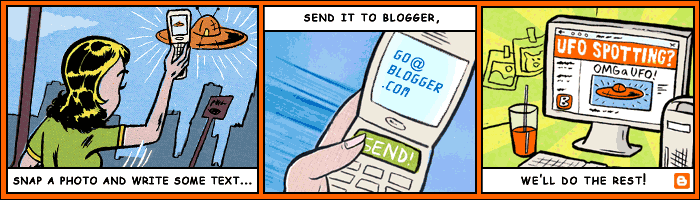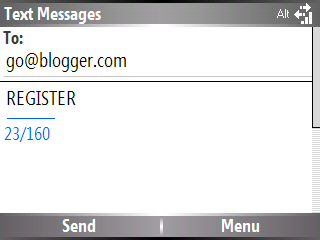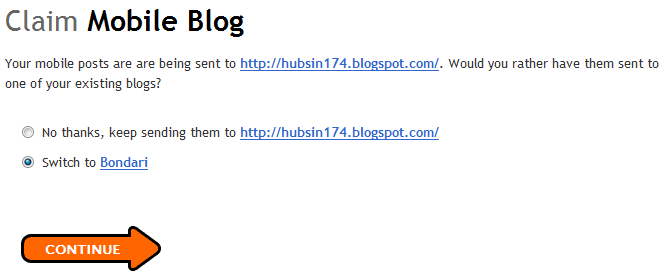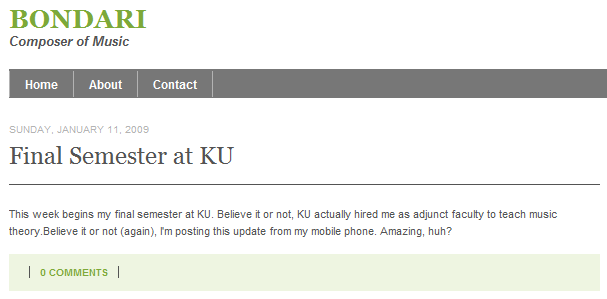How To: Post to Blogger from Your Mobile Phone
January 12, 2009 - Reading time: 7 minutes
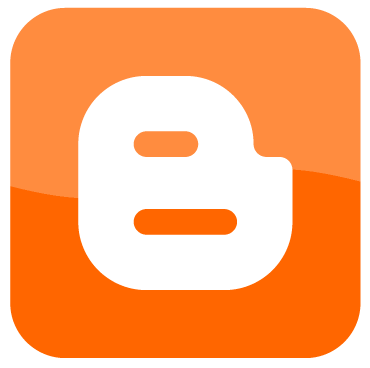 One really cool feature of Google Blogger is the ability to quickly create a post directly from your mobile phone. With Mobile Blogging, all you have to do is send a text message from your cell, and Blogger will automatically post the text (and photos!) that you send. Neat!
One really cool feature of Google Blogger is the ability to quickly create a post directly from your mobile phone. With Mobile Blogging, all you have to do is send a text message from your cell, and Blogger will automatically post the text (and photos!) that you send. Neat!
With mobile blogging, imagine the possibilities:
- Post photos from that amazing hiking or camping trip.
- Post updates from your intrepid trip across America on a Segway.
- Quickly publish breaking news from an event while in attendance.
- Post mood and gossip updates while in class (ugh, please don’t).
- Snap a photo of Bigfoot, the Loch Ness monster, or a UFO before someone confiscates your phone.
Signing Up With Blogger Mobile
Getting started with Blogger Mobile is easy. The only real requirement is a phone with a text-messaging plan.
Step One – Register For Your Mobile Blog
To claim your mobile blog, first send a text message to go@blogger.com. In numerical terms (US only), you can also use 256447. Type REGISTER as the content of the message.
Within thirty seconds or so, you should receive a couple of reply text messages from Blogger. The first will contain a link to the Terms of Service, and the second will contain a link to your new mobile blog, plus a claim code.
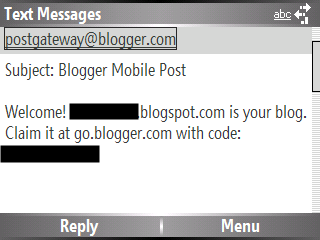
The unique code identifies your mobile device so that posts are routed to the appropriate blog.
Note: instead of a text message, you can also send an e-mail from your phone. For it to work, the e-mail should not pass through another gateway (such as an IMAP account or your school account). The Gmail app and Yahoo! Go should work fine. You CAN use both text messages and e-mail to post to your blog, but you have to claim them separately.
Step Two – Claim Your Mobile Blog
Once you have your unique claim code, you can claim your new blog or attach your phone to an existing Blogger account.
On any computer, visit go.blogger.com. Enter your claim code (plus the captcha code).
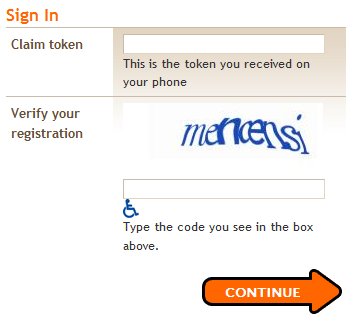
Step Three – Configure Blog Settings
The final step before you can start posting from your phone is to tell Blogger where to direct your future posts. You can accept the new default blog, or if you already have an existing Blogger account, you can log in and choose an existing blog.
By default, Blogger assigned me the address of husbin147. As you can see in the screenshot above, I chose to direct my mobile posts to an existing blog.
Create a Mobile Post
Now that you have a mobile blog, it’s time to start posting. To create a new post, all you have to do is send a text or e-mail to go@blogger.com. The text that you write (and any pictures that you attach) will automatically show up as a new post. Neat, huh?
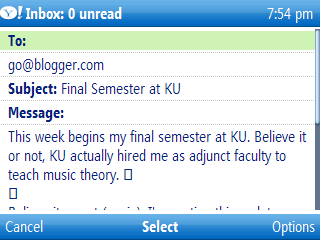
In the example above, I’m using Yahoo! Go instead of a text message because it supports a Subject line. The e-mail subject becomes the title of the post.
Within seconds of sending my message, Blogger responded with a Success reply. Sure enough, my new post was live.
I’m pretty amazed by the Blogger Mobile service. I don’t see myself using it every day, but for certain situations, it’s a dream come true.
Other Stuff
A couple other details: You can manage which devices post to your mobile blog by looking near the bottom of your Blogger Dashboard. This is handy in case you get a new phone.
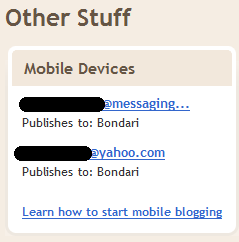
Also, my only complaint about Blogger Mobile is that I have not yet found a way to attach labels to a post. As of now, you have to log in post-factum with a computer and manually add labels. It’s a small price to pay, but if anyone knows an easier way to add labels to mobile posts, please share.