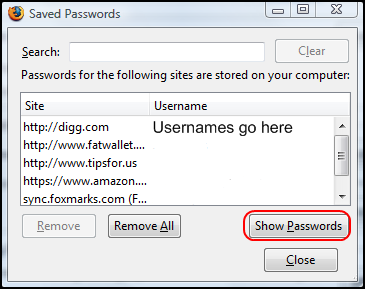Quick Tip – Stop Firefox from Remembering Downloads
December 16, 2008 Reading time: ~1 minute
This one is by no means difficult, but I often forget about it. I see no reason why Firefox should remember what I download, and it bugs me to see a huge list of previously downloaded files whenever I open the Firefox Download window.
Disabling this feature is simple. Just go to Tools -> Options, and switch to the Privacy tab.
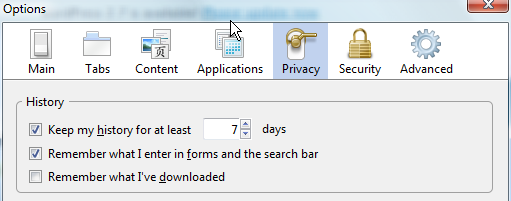
Un-check the box next to Remember what I’ve downloaded. Problem solved. Read more
Backup and Restore Your Firefox Profile with MozBackup
December 3, 2008 Reading time: 4 minutes
 UPDATE: Looks like MozBackup is dead.
UPDATE: Looks like MozBackup is dead.
If you frequently hop around between various Windows-based computers, you might find it handy to keep the same Firefox profile with all your custom settings, extensions, and other info. One easy way to backup and restore your Firefox profile is with MozBackup.
Note: MozBackup also works with Thunderbird, Flock, Sunbird, SeaMonkey, and other Mozilla software.
The MozBackup download comes in both an executable and Zip (standalone) format. I prefer the Zip since you can just pop it onto a Flash drive and carry it with you. Read more
Easily Find a Forgotten Password in Firefox, Opera, or Google Chrome
September 5, 2008 Reading time: 5 minutes
Do you occasionally forget your passwords? Sure you do, unless you use the exact same login information for every website (terrible idea!). Most browsers today feature the ability to remember passwords, and while we try to remember all of them, sometimes we need a little help.This tutorial will show you how to find saved passwords in Firefox, Opera, and Google Chrome.
Firefox 3
Go to the Tools menu -> then choose Options from the drop-down list. Select the Security tab -> then click the Saved Passwords button.
To see your passwords, just click the Show Passwords button. That’s it! Note: In the screenshot above, I blanked the Usernames for security reasons. Read more
Chrome – A Shiny New Browser from Google
September 2, 2008 Reading time: 5 minutes
![]() Today, Google launched Chrome, their venture into the realm of web browsers. Still in BETA, Chrome promises to make the Web faster, safer, and easier. Will it, actually? Furthermore, is it worth using over IE, Opera, or the mighty Firefox? It’s far too early to tell for sure, but Chrome does have a lot of potential. Let’s take a quick look at some of its features.
Today, Google launched Chrome, their venture into the realm of web browsers. Still in BETA, Chrome promises to make the Web faster, safer, and easier. Will it, actually? Furthermore, is it worth using over IE, Opera, or the mighty Firefox? It’s far too early to tell for sure, but Chrome does have a lot of potential. Let’s take a quick look at some of its features.
Note: Chrome is currently only available for Windows XP/Vista. Mac and Linux versions are forthcoming.
User Interface
First things first, Google Chrome’s user interface takes a different approach than most browsers. Upon launch, the first thing you notice is an organization of thumbnails based on your most frequently-visited pages. Nice! Read more
The Most Important Firefox Plugins You Will Ever Need. (A Series.)
April 11, 2008 Reading time: 5 minutes
#1 NoScript – https://noscript.net/
 I have to personally recommend that you never go to untrusted websites without this plugin. It’s as important as your antivirus software is on your PC. What it does is immediately assume that all websites are malicious and out to cause harm. You then, on a case to case basis, decide which “scripts” are allowed to be executed. Scripts are (in an overly simplified way) pieces of computer code that run automatically to generate a predetermined effect.
I have to personally recommend that you never go to untrusted websites without this plugin. It’s as important as your antivirus software is on your PC. What it does is immediately assume that all websites are malicious and out to cause harm. You then, on a case to case basis, decide which “scripts” are allowed to be executed. Scripts are (in an overly simplified way) pieces of computer code that run automatically to generate a predetermined effect.
This sounds more complex than it is. When you browse over to Youtube, and that little video that is embedded in the website begins to play, that is a script being activated. So why are scripts bad? Well, if you can’t see the predetermined outcome, then you never know what command was executed. The worst of these commands could capture and record your keystrokes (example: when you enter your credit card number and address) and send them to the type of person you would never want to have them. Now that is a rare, complex, and incredibly extreme example. Now remember, the last thing I want to do is cause Hype-Paranoia like computer viruses on the evening news. Read more
Foxmarks – Synchronize Bookmarks Across Multiple Computers
March 24, 2008 Reading time: 4 minutes
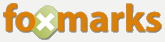 UPDATE: Foxmarks is now dead. Sorry.
UPDATE: Foxmarks is now dead. Sorry.
A couple years ago I wrote about Google Browser Sync, a slick extension for Firefox that allows you to synchronize bookmarks, cookies, history, and even tabs across multiple computers.
A similiar FREE tool is Foxmarks Bookmark Syncronizer, though Foxmarks focuses exclusively on… well, synchronizing bookmarks.
I’ve been using Foxmarks for several weeks now, and it has become one of my favorite extensions for Firefox. Review version: 2.0.45
Installation and Initial Sync
Once you install Foxmarks, you will be greeted with a setup wizard. Read more