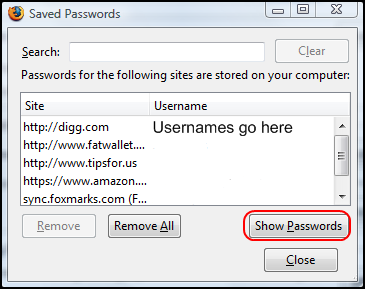Easily Find a Forgotten Password in Firefox, Opera, or Google Chrome
September 5, 2008 - Reading time: 5 minutes
Do you occasionally forget your passwords? Sure you do, unless you use the exact same login information for every website (terrible idea!). Most browsers today feature the ability to remember passwords, and while we try to remember all of them, sometimes we need a little help.This tutorial will show you how to find saved passwords in Firefox, Opera, and Google Chrome.
Firefox 3
Go to the Tools menu -> then choose Options from the drop-down list. Select the Security tab -> then click the Saved Passwords button.
To see your passwords, just click the Show Passwords button. That’s it! Note: In the screenshot above, I blanked the Usernames for security reasons.
Opera
Finding passwords in the Opera browser is slightly more complicated, but not impossible. Passwords in Opera are handled by the excellent Wand utility, but navigating to the Tools menu -> Advanced -> Wand Passwords only yields information about the sites, not the passwords themselves.
Fear not. Viewing the passwords only takes an extra step. We need to add a Power Button to Opera. Browse to this page on the Opera Wiki (link is now dead, sorry...) and click the Read Wand button. Click OK to install the button, which will show up in the Appearance menu under Buttons -> My buttons.
Drag the Read Wand button wherever you like in the Opera panels. I stuck mine next to the Home button.
Now, visit a site that has a saved password. Use the Wand to fill in the login information (as usual), but click the Stop button (or just press Esc) immediately. All you have to do now is simply press the Read Wand button to display the password. Voila!
Google Chrome
In the new Google Chrome browser (see review), viewing passwords is easy. Just click the Wrench icon to the right of the address bar -> then choose Options from the drop-down list. Select the Minor Tweaks tab -> then click Show saved passwords.
As with Firefox, just click Show Password in order to see the password for the selected site.
A quick note about security: while having your browser remember your passwords can be convenient, it is not the most secure way to store login information, as anyone who sits at your computer can potentially have access to ALL your stored passwords.
If you rely upon your browser to store this information, PLEASE be sure to password-protect your operating system login. Also consider setting a screensaver password so that no one can sit at your computer while it’s unattended and access your information.
I should also mention that Firefox has the ability to set a Master password (Tools -> Options -> Security) that adds another layer of security to your stored information. It certainly doesn’t hurt to use it.
Personally, instead of having my browser store my information, I rely upon the open-source KeePass password manager. In a word, KeePass rules, and I have an upcoming article on using KeePass to manage your login life.
Find this article useful? Subscribe to our RSS feed to receive updates.