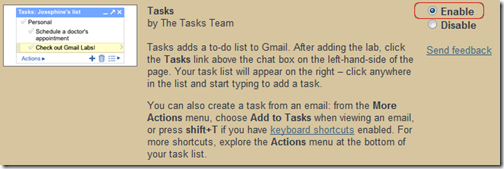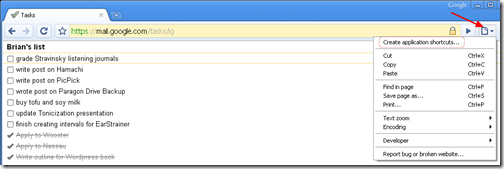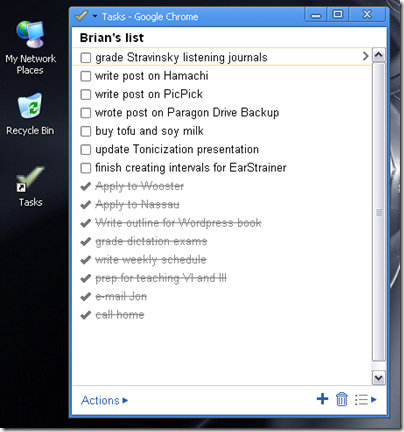Get Gmail Tasks on your Desktop with Google Chrome
February 18, 2009 - Reading time: 3 minutes
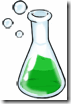 I love Gmail Tasks. It’s my to-do list of choice for its simplicity, portability, and (of course) integration with Gmail. If you’re a fan of Google Chrome, you can also easily add Tasks as an application directly on your desktop.
I love Gmail Tasks. It’s my to-do list of choice for its simplicity, portability, and (of course) integration with Gmail. If you’re a fan of Google Chrome, you can also easily add Tasks as an application directly on your desktop.
Enable Gmail Tasks
First things first, if you have not already enabled Tasks in Gmail, it’s time to do so. Within Gmail, go to Settings -> Labs. Scroll down until you find Tasks, and switch it to Enable.
You will now find a Tasks link near your Contacts. This is all fine and dandy, but now let’s see how you can quickly make it a stand-alone application.
Integration with Google Chrome
Google Chrome has the slick ability to turn any page or site into its own application, similar to Fluid on Mac OS X. With Chrome, we can turn Tasks into a standalone app with just a few clicks. I find it handy to have my to-do list separate so I don’t get distracted with e-mail or Google Chat while I’m working.
Here’s how to do it: Launch Chrome and go to https://mail.google.com/tasks/ig. If it asks for a username and password, check the box to remember it. You should now see a full-browser version of your Tasks, but we’re not finished yet!
Go to the Page Dropdown Menu and click Create application shortcuts.
A Google Gears window will spawn. Tell it where you would like the shortcuts placed, and hit OK.
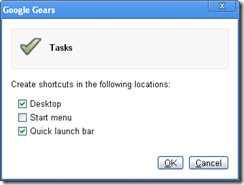
That’s it! Whenever you open your Tasks shortcut, it will take you directly to your to-do list, no distractions needed. I do suggest resizing the window to something more manageable.