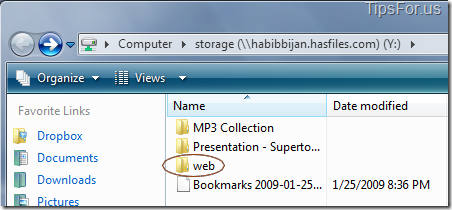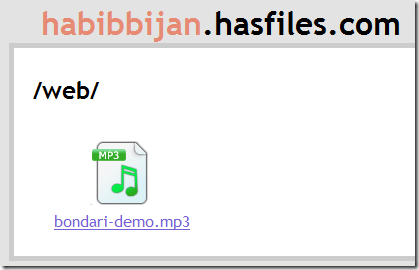Who.hasfiles Updates, Enables Web Sharing
January 26, 2009 - Reading time: 5 minutes

UPDATE: this project is now dead, sadly.
The free remote file storage service – Who.hasfiles.com – has recently updated to include web sharing and hosting capabilities. We’ve written about Who.hasfiles.com before.
Essentially, Who.hasfiles offers 100 MB of free online storage. No, that’s not a whopping amount of space by any means, but what sets them apart is the manner in which you access it. Who.hasfiles allows for remote drive mapping from your operating system, all without installing anything. Your 100 MB of storage simply shows up as another disk or as a remote folder.
They have instructions for mapping the drive in Windows, Mac OS X, and Linux.
Web Sharing
The new feature that they are rolling out is the ability to share and hotlink files over the Web. Setting it up couldn’t be simpler. All you have to do is create a folder called web in the root of your storage space.
Anything you put inside the web folder is directly accessible on the Internet. Whoever access the link to your web folder will see a list of all your shared files. Speaking of which, the link to your web folder is as follows:
https://your-user-name.hasfies.com/web
People who access the link to your web folder will see a list of all your shared files. It’s great for quick-and-dirty file sharing.
File/Web Hosting
Another use for the Who.hasfiles web folder is direct linking (hotlinking) to files. For starters, you can upload your own index.html file if you don’t want people to see everything in your web folder. Heck, you can even build a small website with only static files (sorry, no PHP here).
A much more powerful use, though, is embedding files directly in blogs or forums. One area where this can be greatly useful is if you have a Blogger account or WordPress.com blog. Neither of those sites allow you to upload audio files, so this is another great way to get around Blogger’s upload limitations.
As you might expect, all you have to do to link directly to a file in your Who.hasfiles.com account is to first make sure that file is inside your web folder. Next, just type the full path to the file, like this:
https://your-user-name.hasfiles.com/web/name-of-file.pdf
In my case, I want to directly access that MP3 file in the picture above. For me to do so, all I have to do is type:
https://habibbijan.hasfiles.com/web/bondari-demo.mp3
Try it! In this manner, you can link to specific files from Blogger, WordPress.com, online forums, or from anywhere else you want. Hint: I suggest leaving all filenames lowercase and omitting spaces to avoid link frustrations.
I don’t know yet if Who.hasfiles imposes any bandwidth restrictions. I doubt it, especially considering that the free account only allows for 100 MB of storage. If someone from the company could comment, we all would appreciate it.
As we’ve mentioned before, you don’t get much space with Who.hasfiles, but we love how convenient it is to map a remote drive from any operating system. Just think of it like a remote USB flash drive from 2003. The addition of file hosting (and direct linking) is a welcome update.
Search
About
Seldom updated.