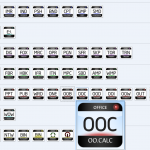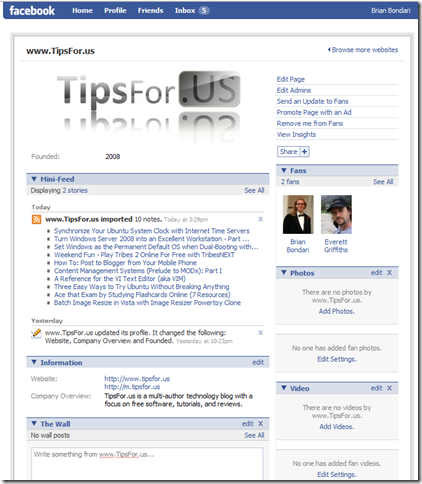Dock Icon Set (First Graphics Release from TipsFor.us)
March 7, 2009 Reading time: 3 minutes
So I’ve been making an icon set for my workstation for awhile, adding the occasional icon when I installed a new program. I finally created enough that Brian recommended I release them on here. I’m a big fan of visual cohesion within my desktop environment, and Icons are a big part of that. The problem was, I needed an icon set that would function aesthetically well on both my Server 2008 machine’s Aero look and my KDE4 laptop. This is my compromise in a (mostly) clear glass look that would function on my home office PC, my admin locked down work PC, and my Linux laptop.
The release contains approximately 57 of my most-used icons. To see what’s included, click the thumb below.
The basic layout is like this: Read more
An Alternative to ATI Catalyst Control Center
March 5, 2009 Reading time: 2 minutes
Upon installation of Catalyst Control Center on my workstation, I discovered an immense drag. I checked my running process and found that 1/3 of my system resources were being used by CCC.exe. This is a problem, since presumably I need those resources to run high quality graphics, not to run my graphics driver.
A program not made by ATI called “ATI Tray Tools” seemed to be a worthwhile alternative. (Tray Tools is specifically designed for the Radeon Family, your mileage may vary with other cards). My first inclination was to uninstall CCC, but that would affect the performance of the card. Tray Tools allows you to make the exact same (or close to it) changes to your cards performance, but on my workstation the tray tools process is barely using 8megs of memory, a far cry from the several hundred of CCC and 00 CPU power, as opposed to the average 37% of CCC. Read more
FeedRinse: Search and Consolidate your RSS Feeds
February 12, 2009 Reading time: 4 minutes

Have you run into the problem of having too many RSS feeds that only SOMETIMES contain an article that you’re interested in? They publish lots of updates to your favorite sites, but you are only interested in a fraction of those stories. Don’t you wish you could scrub those results? Well, the folks over at FeedRinse.com allow you to do just that, and it’s FREE.
The Simple Steps
- Head over to FeedRinse.com and register for a free account.
- Grab a list of all your favorite RSS/XML feeds and paste them into the box while setting up your account.
- You can filter each feed based on search terms (e.g. allow the post only if “monkey” appears in the title), OR you can create a channel and add your filters to that channel. It’s simply a matter of scope… if you want to apply global rules to each feed, you can do that, or if you want to apply specific rules across multiple feeds, add those rules to the channel.
- Once you’ve set up your feeds and your channels, you can “get your rinsed feeds.” Read more
A Quick Way to Pin Folders to the Start Menu (XP / Vista)
February 11, 2009 Reading time: 2 minutes
Here’s a quick tip about Windows that you may not know. While both XP and Vista allow you to easily add executables to the Start Menu via a right-click -> Pin to Start Menu, adding a folder is not so easy.
Actually, I lied. It’s much easier!
There’s no need to deal with complicated registry hacks or anything like that to add a folder to the Start menu. You just have to think a little more like a Mac user!
This method works with both XP and Vista/Server 2008.
Drag and Drop
Step 1 – Left-click and hold the desired folder. Do not release the mouse button. On Vista/Server 2008 you will see a translucent folder icon with an arrow. Read more
TipsFor.us is now on Facebook
January 21, 2009 Reading time: ~1 minute
If you are a Facebook addict casual user, I invite you to visit the official TipsFor.us Facebook fan page.
Yeah, it’s pretty bare right now, but you are welcome to change that. Feel free to become a fan, add any photos or videos that you like, and participate in the discussion board.
Facebook also taps into our RSS feed, so if you spend 23 hours a day on Facebook (you know who you are), it can alert you whenever we post a new article.
If you ever have a quick tip or an article suggestion, or if you just want to say Hi, please feel free to write on our Wall.
Most importantly, if you find our site helpful, we humbly request that you become a fan (just click the button in the top-right corner). If you have been resisting the temptation to create a Facebook account, maybe now is the time to finally give in to the pressure? Resistance is futile.
A Reference for the VI Text Editor (aka VIM)
January 14, 2009 Reading time: 17 minutes
![]() If you’ve done any programming at all on the command line (in Linux or OS X, or using Cygwin on Windows), you have probably heard of VI and the other powerhouse command-line editor, eMacs, and the epic battle between them long, long ago in a galaxy far, far away… The goal of this article is to give you a functional overview of the VI text editor and give you a useful reference of its commands. I spent a lot of time putting these notes together, so I hope they’re helpful.
If you’ve done any programming at all on the command line (in Linux or OS X, or using Cygwin on Windows), you have probably heard of VI and the other powerhouse command-line editor, eMacs, and the epic battle between them long, long ago in a galaxy far, far away… The goal of this article is to give you a functional overview of the VI text editor and give you a useful reference of its commands. I spent a lot of time putting these notes together, so I hope they’re helpful.
Right off the bat, some purists will snipe me for saying “vi” when I really mean “vim” — the latter being the IMproved version. But pretty much everyone uses vim and they call it vi… most of the time when you type “vi” on the command line, it opens up vim anyway. Read more