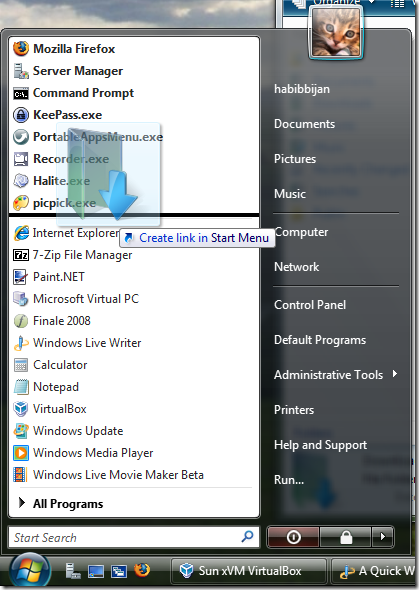A Quick Way to Pin Folders to the Start Menu (XP / Vista)
February 11, 2009 - Reading time: 2 minutes
Here’s a quick tip about Windows that you may not know. While both XP and Vista allow you to easily add executables to the Start Menu via a right-click -> Pin to Start Menu, adding a folder is not so easy.
Actually, I lied. It’s much easier!
There’s no need to deal with complicated registry hacks or anything like that to add a folder to the Start menu. You just have to think a little more like a Mac user!
This method works with both XP and Vista/Server 2008.
Drag and Drop
Step 1 – Left-click and hold the desired folder. Do not release the mouse button. On Vista/Server 2008 you will see a translucent folder icon with an arrow.
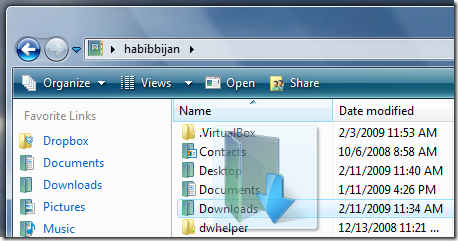
Step 2 – While holding the desired folder, smack the Windows key on your keyboard. Naturally, the Start Menu will open. Hint: you can also just hover over the Start Menu orb (or button) for a couple seconds while holding the desired folder. If you simply drop the folder onto the Start Menu orb, it will automatically become the last pinned link in the Start Menu.
Step 3 – With the Start Menu open, drag your desired folder into it. You will see a black horizontal line to help indicate the placement of the desired folder.
That’s it. You now have a link to the desired folder directly from the Start Menu. I found that sticking the Downloads and Videos folders into the menu made life a little easier. If you want to remove the link, just right-click -> Remove from this list.