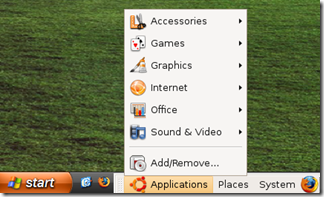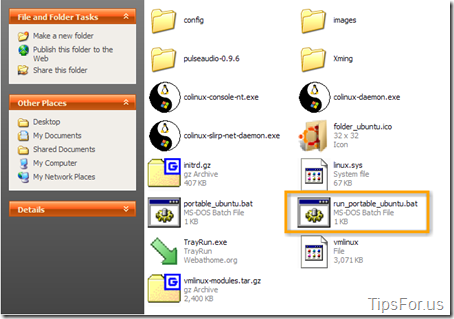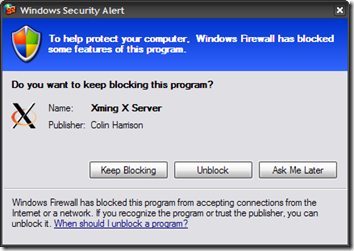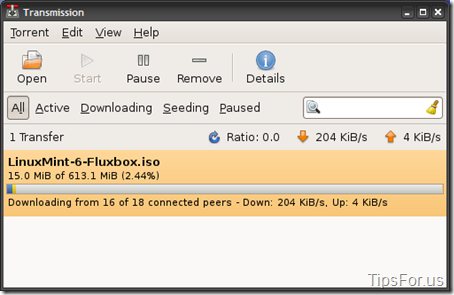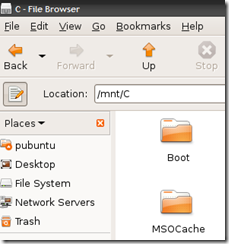Another Easy Way to Try Linux (Portable Ubuntu)
April 11, 2009 - Reading time: 7 minutes
Want to give Ubuntu Linux a shot, but worry that you will somehow mess up your Windows installation? Fear not! I’ve written before about Three Easy Ways to Try Ubuntu Without Breaking Anything. Now here is another option to try:
Portable Ubuntu – via Sourceforge.net (Update: Looks like the project is dead.)
With Portable Ubuntu, you can run an entire Linux distribution within Windows. As the name implies, there’s nothing to install – you can run it directly from your hard disk or from a large USB flash drive.
Portable Ubuntu is built from the same base as andLinux, a system that allows you to run Linux seamlessly within Windows. Unlike running Linux from within a virtual machine, there’s no unique desktop – all you get is a taskbar, and any applications that you run hook into the native Windows title bars and other, um... windows.
To get started, first go grab the download package. Big file warning – the download archive is over 430 MB as of this writing. It’s even larger once unpacked, so if you plan to run Portable Ubuntu from a USB flash drive, make sure it’s a big one!
Next, double-click the EXE file to unpack it, or just use your favorite un-archiving utility. You should end up with a folder called Portable_Ubuntu.
Inside that folder you will find a file called run_portable_ubuntu.bat. Yes, that’s the file to open to get Portable Ubuntu running. On Windows XP, just double-click that file. On Vista, try right-clicking it and choosing Run as Administrator.
Once you’ve launched the batch file, your software firewall will prompt you to unblock a few things, such as coLinux and Xming X Server. Go ahead and unblock them.
Depending on the speed of your computer, it may take a minute or two to get Portable Ubuntu running. Eventually a new menu-bar will appear, likely at the top-center of your screen. Feel free to grab it and drag it anywhere on the screen that you like, though I found that dragging too fast will “lose” the grip on the menu-bar. Tip: yes, it works great in a multiple monitor setup.
The menu bar looks something like this:
Usage
At this point, you can use Ubuntu pretty much like you normally would, with the exception that it is now fused into your Windows installation. Any programs that you launch will look and act more like typical Windows applications. For instance, here’s the Transmission Bittorrent Client running on Windows:
Because Portable Ubuntu is running within Windows, you should have no trouble creating, editing, and saving files anywhere on your computer. Speaking of which, if you choose Home folder from the Ubuntu Places menu, you will end up by default in /home/pubuntu. To quickly jump to your Windows files, just browse to /mnt/C/ (or whatever your hard disk letter is called).
Everything that you do within Portable Ubuntu is persistent and self-contained. So, feel free to add/remove applications or run a system update. Important: The default root password is 123456.
Any changes will still be there the next time you boot the system, even if you’re running from a USB flash drive on another computer. In fact, this is a great way to carry a familiar working environment around with you if you tend to hop around on different computers a lot.
How is the performance, though? Not terrible, but not native, naturally. Most activities feel just like they’re running in a virtual machine. In my case, I’m still running a single-core processor, and Portable Ubuntu is pretty snappy overall. My main area of complaint about sluggishness is during screen refreshes. For instance, anything that causes the administrative access password prompt to appear may take several seconds to redraw the darkened overlay across the screen. Scrolling in Firefox is definitely slower than when it’s running natively, also. Actually, anything involving video will take a big performance hit, but you wouldn’t try to watch videos or play a game on a virtual system, would you?
Otherwise, Portable Ubuntu is quite usable for most people in most cases. Certainly users who simply wish to gain more Linux experience should be happy with the performance.
If you ever feel like ridding your system of Ubuntu, all you have to do is shut it down (System menu), exit the TrayRun utility, then delete the Portable_Ubuntu folder. Poof, the whole thing is gone!
Summary
Portable Ubuntu is definitely cool, and will appeal mostly to people in one of three categories:
- People who have little Linux experience and want to gain more familiarity.
- People who want to carry a persistent Linux workstation between multiple computers.
- People who enjoy Linux AND Windows, who don’t want to deal with the inconvenience of dual-booting all the time.
I find myself mostly in the third category. How about you?
There we have it – yet another way to try Ubuntu Linux without the risk of breaking your Windows install. Whether or not it becomes your new favorite OS, at least you should have no more fear about giving it a shot. Enjoy.