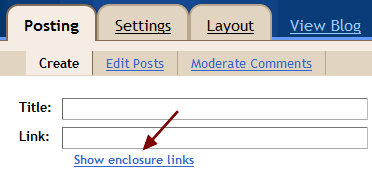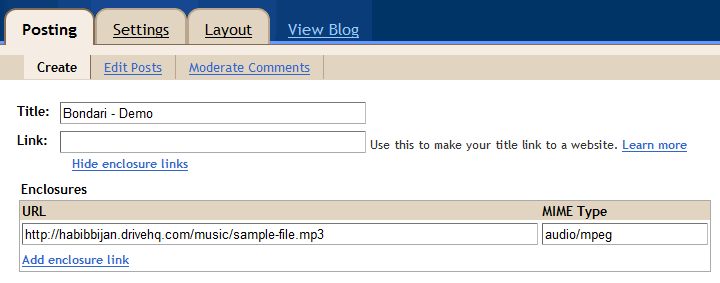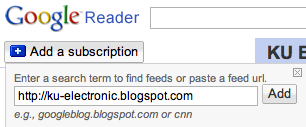An Introduction to Podcasting with Blogger and iTunes
December 18, 2008 - Reading time: 8 minutes
![]() Podcasting is the practice of distributing media files online for subscribers to view. Since it is Internet-based, it is similar to simply posting on a website. Many podcasts are distributed as episodic content – such as weekly radio or television shows.
Podcasting is the practice of distributing media files online for subscribers to view. Since it is Internet-based, it is similar to simply posting on a website. Many podcasts are distributed as episodic content – such as weekly radio or television shows.
This brief tutorial is focused toward people who have never created an audio podcast before. I put it together for an electronic music class that I teach, and thought it could be of use here on TipsFor.us.
Required Tools
Software
- Digital Audio Workstation Software
If you’re only recording speech with little or no music, you likely won’t need software like this. Something like Audacity will suffice. For more complicated editing and mixing, you’re going to need digital audio workstation (DAW) software.
The big-boy software titles include Cubase, Sonar, Digital Performer, Pro Tools, Logic, and Samplitude. They also come with a big-boy price. For more modest uses, consider Tracktion or even FREE offerings such as MU.LAB. Use Linux? Try Ardour.
- Audio Compression Software
You’re going to need to compress that audio file for the Web, and free tools such as Audacity, iTunes, and BonkEnc will do the job with aplomb.
- FTP Client
Use a free FTP client such as Filezilla or Cyberduck to store your files online on a file/web host of choice (more on that below).
- Podcast Catcher
To take a look/listen at your newly created podcast, subscribe to it with a tool such as iTunes or Google Reader.
Web
- Online Web Space
You need a place to store your files on the Web that allows for direct linking. If you already own web space, fantastic. If you do not, don’t worry. There are free workarounds.
- A Publisher
Though not absolutely required, a free publishing account with a service such as Blogger or WordPress is highly recommended. Podcasts require an RSS Feed (allows podcast catchers to subscribe), and services such as Blogger generate the feed for you automatically. The other option is to write the XML file yourself… tedious.
Create Your Audio File
When you have finished composing and mixing your masterpiece, you need to prepare it for the web. The issue here is to make the file small enough without sacrificing too much quality. You will need to to compress your hi-res audio mix (*.aif) into a lossy format. Most podcasts use either MP3 or AAC. See our digital audio primer.
I suggest using Audacity to compress your audio. No matter what software you use, set the bitrate to at least 128/k (up to about 192/k). Make sure the resulting file has all lowercase letters and no spaces or special characters. Also, make sure your file has an extension (*.mp3).
The compressed audio file is what your subscribers will hear, naturally.
Storing Your File on the Web
The next step is to upload your file to a storage host. The aforementioned free services such as Blogger and WordPress do not currently allow for storage of audio files (legal/piracy reasons). Instead, I suggest using some web space to store your files.
If you do not pay for any webspace, don’t fret. Take a look at our article on overcoming Blogger’s upload limitations. Though the article mentions Blogger specifically, the solutions can apply to any other service.
Publish your Podcast
Now it’s time to publish your podcast so that the world can listen. This section of the tutorial is specific to the Google Blogger service. If you use a different service, please consult their Help section for podcast-specific tips.
The site that my class used is: https://ku-electronic.blogspot.com
To set up a Blogger account for podcasting, do the following:
In your Blogger dashboard, go to Settings -> Formatting. Enable the Link Field to enclose audio in your posts.
Now, when you create a New Post, you will see a field for Enclosures.
Add the full link to your hosted audio file (including the https://).
Voila! When you publish your post, it will instantly become a podcast. All RSS Feed requirements are handled automatically.
Subscribe to the Podcast
If you want to subscribe to the newly created podcast, just enter the full URL to your Blogger site in your podcast-catching software.
Example (Google Reader):
Subscribe with iTunes
iTunes is slightly different. To subscribe to a Blogger feed in iTunes, go to the Advanced menu, then click Subscribe to Podcast.
Add the full URL to your site, plus /feeds/posts/default
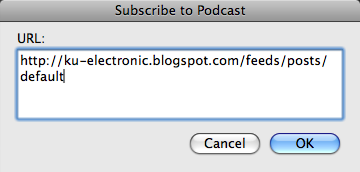
Click OK, and your podcast subscription will show up like this:
Anytime you write a new post on the site, it will show up in the feed reader.
This concludes the tutorial. Happy podcasting!