Unlock and Delete Stuck Files with Unlocker
April 10, 2008 - Reading time: 2 minutes
There’s not much more aggravating than attempting to simply delete a file, only to have Windows spit an error message back in your face.
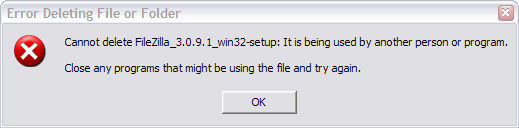
When this happens, it’s usually because some program or process in memory still has an invisible tentacle wrapped around that file or folder.
Often, rebooting and trying again will solve the problem (or booting into Safe Mode), but if you don’t want to reboot, you can use Unlocker.
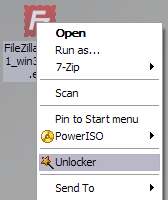
Unlocker is a free application designed to quickly and easily remove the annoyance of stuck files from your Windows system.
Usage
Using Unlocker is easy – just right click on the stuck file or folder and choose Unlocker.
If the file is stuck, it will spawn the Unlocker Assistant and show you the process gripping your stuck file/folder.
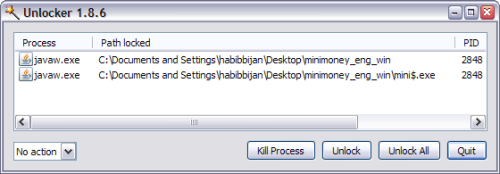
All you have to do is click Unlock All, and then try to delete the file again. Voila! The stuck file should be banished from your computer, and from your life.
Unlocker is one of those applications that should not be necessary. After all, files should just disappear when you try to delete them, right? Still, I’m glad it’s available. Version tested – 1.8.6.
Find this tip useful? Subscribe to our feed to receive future updates. It’s free!