Tip of the Day: Hiding the First Page Number in OpenOffice
May 5, 2007 - Reading time: 3 minutes
I use OpenOffice a lot (NeoOffice on Mac OS X). In fact, I write all of my graduate papers with it instead of a certain, more ubiquitous program. However, it seems that while putting the final touches on each essay, I have to re-learn how to hide the page number for the first page. So, I decided to do a quick write-up, mainly so that I can refer to it if I forget again! 🙂
The Problem
You create a “footer” and add a “page number” insert. Everything looks great, except that you see a big, fat “1” at the bottom of your first page. I prefer to leave the number off the first page and have it start with “2” on the second page.
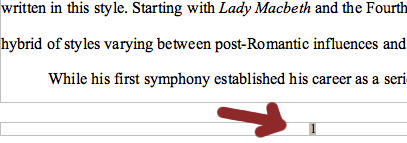
The Solution
Fixing this problem is rather easy, but not very intuitive. To do so, first be sure that your cursor in somewhere within the first page. Next, go to the Format menu and select Styles and Formatting (F11 if you are on a PC). You should now see the “Styles and Formatting” window.
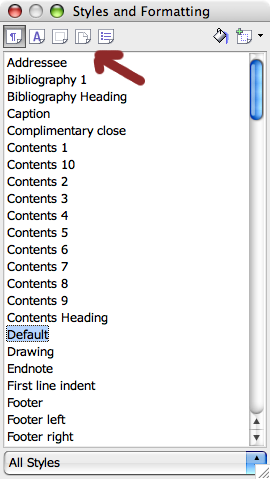
As indicated by the arrow in the above picture, click the 4th tab to the right, the so-called “Page Styles” tab. Double-click the “First Page” option.
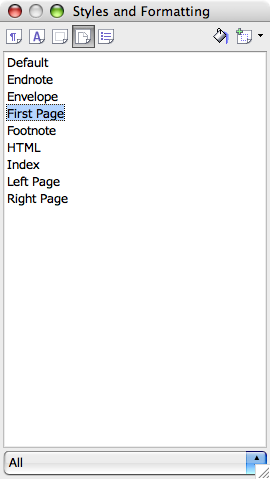
Voila! Provided that you had your cursor in the first actual page, your page number should disappear from the front page, leaving you with the number “2” starting on the second page.
Note: The screenshots above are taken from NeoOffice 2.1, but the same directions apply to OpenOffice on Windows and Linux. As of this writing, the current version of OpenOffice is 2.2.