Taking Screenshots on a Windows Mobile Device
December 26, 2008 - Reading time: 3 minutes
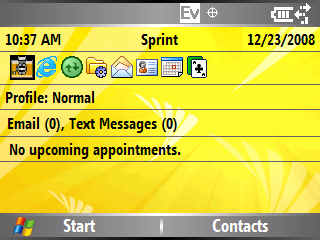 In case you are wondering how to take screenshots on your Windows Mobile Smartphone or Pocket PC, let me show you. In my experience (with WM5), Windows Mobile has no built-in way to take screenshots, but there are a few free utilities available that can provide that functionality.
In case you are wondering how to take screenshots on your Windows Mobile Smartphone or Pocket PC, let me show you. In my experience (with WM5), Windows Mobile has no built-in way to take screenshots, but there are a few free utilities available that can provide that functionality.
Here are three free tools for taking screenshots on Windows Mobile:
- vSnap, by Mobile-SG
- Capture Screen Utility, by Fann Software
- Screen Capture, by Illium Software
Of the three, my personal favorite is Screen Capture, by Illium Software.
Download and Install
There are two ways to install Illium Screen Capture. The first is to download and run the complete installation file on your Windows PC (with your device connected). But what about Mac and Linux users who also happen to own a Windows Mobile device (like myself)?
That leaves us with method two – download the CAB file directly to your Pocket PC or Smartphone. The original download links on Illium’s site are way too long to type manually, so here are TinyURL links instead.
- Direct download link (Pocket PC) – https://tinyurl.com/65nvmg
- Direct download link (Smartphone) – https://tinyurl.com/2nv5z6
Type those directly on your Pocket PC or Smartphone to download. Install as you would any other CAB file.
Usage
Using Illium Screen Capture is simple. To launch the program, look under the Start menu for Screen Capture.
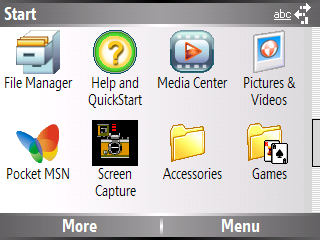
When the program is running, hit the default keystroke to take a screenshot. On my Smartphone, the default keystroke is the asterisk (*), but you can change it if you want. If your sound it turned on, you will hear an audible shutter sound.
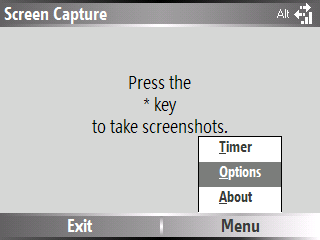
All screenshots that you take will show up in My Documents on your device, numbered sequentially. Easy as pie.
Hint: Be careful not to hit the Exit button for the Screen Capture program until after you’ve taken your screenshots. If the program is not running, it cannot take any screenshots, right?