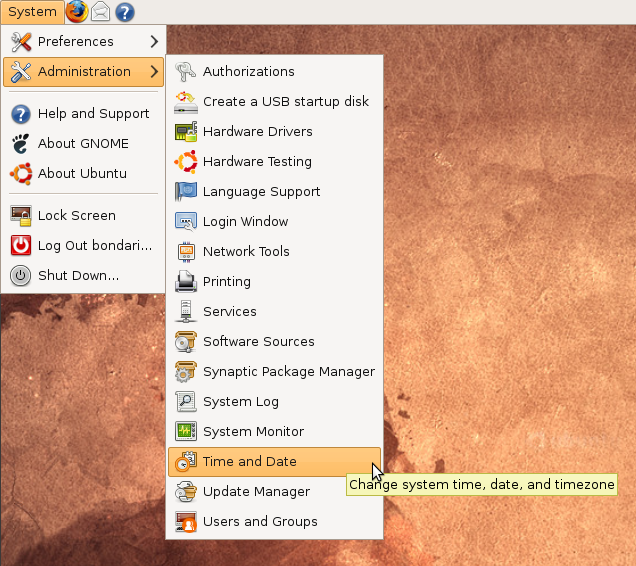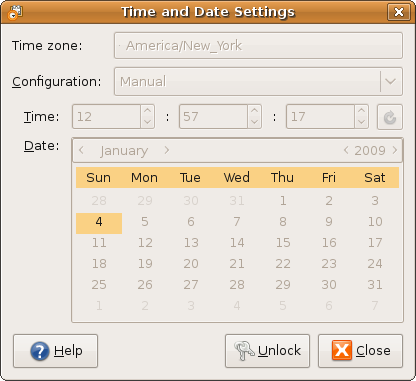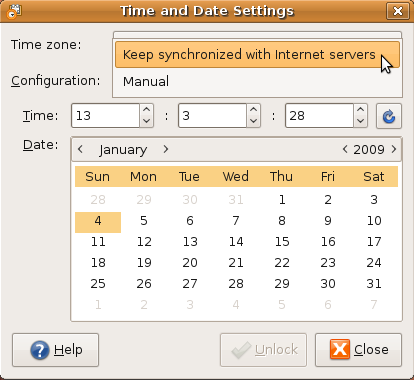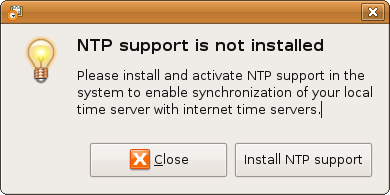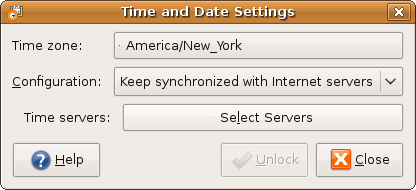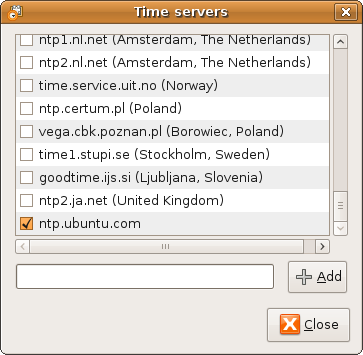Synchronize Your Ubuntu System Clock with Internet Time Servers
January 5, 2009 - Reading time: 3 minutes
Note: This guide was written for Ubuntu 8.10, but any GNOME-based Linux system should be similar.
If you want your Ubuntu system clock to stay in sync with Internet time servers, follow these simple instructions.
Step 1 – Open Time and Date
Go to the System menu -> Administration -> Time and Date.
Step 2 – Unlock
Click the Unlock button and enter your password for authorization.
Step 3 – Install NTP
Once unlocked, switch the Configuration from Manual to Keep synchronized with Internet servers.
If NTP (Network Time Protocol) is not installed on your Ubuntu system, you will be prompted to install it.
Curiously, my Time and Date configuration settings remained stuck on Manual until I closed and re-opened it.
Step 4 – Choose Time Server (optional)
The next time you open Time and Date on Ubuntu, you will have the option to select a time server.
The default choice is ntp.ubuntu.com, though feel free to select a different time server (or add your own).
Pretty neat stuff. May your system clock always stay in sync.