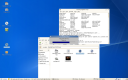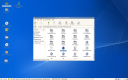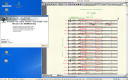Run Finale 2007 on Linux with WINE
December 26, 2006 - Reading time: 12 minutes
Linux is a terrific, free operating system whose strength as a server has been proven for years. As a desktop system, Linux will easily suit the needs of people who need a general purpose machine for browsing the web, e-mail, playing music, chatting, typing papers, etc. Linux can easily perform these tasks with the ancillary benefit that the user does not have to worry about the virus and spyware issues that plague Microsoft Windows.
However, one major complaint about Linux is the lack of availability of specific major applications, especially those pertaining to professional video and audio production. Examples of such applications include Photoshop, Pro Tools, Final Cut, and Finale. By no means is this the fault of Linux. Unfortunately, it is a Catch-22 with the developers of these products: they don’t port their applications to Linux because the market is relatively small, and the market is relatively small because major applications such as these do not run natively on Linux.
Fortunately, there exists a project the goal of which is to bridge this gap: WINE (Wine Is Not an Emulator). Essentially, WINE is a compatibility layer that allows a growing number of Windows software to run stably and successfully, without having Windows installed at all. While the ideal solution is to convince developers to port their applications, WINE is getting better and better in the meantime.
As a composer of concert music, the Finale software program is an essential tool for me. In this “how-to” article I will describe the steps needed to run Finale 2007 on Linux with WINE. Before we begin, let me make a few assumptions:
- You are comfortable with installing Linux.
- You actually have the Finale software available. Do not contact me asking for a copy of mine. Buy your own.
- I make no guarantees as to your success following this tutorial. You may have good luck, or it may drink all of the soy nog in your refrigerator.
- You understand that I am NOT a helpdesk. If you have trouble, feel free to comment below. I MAY be able to help you, and maybe not. Please do not e-mail me begging for help.
All set? Let’s get started.
1. Install Linux.
It goes without saying that you need to have a Linux distribution installed. You are on your own here, but I highly recommend the more popular distros, such as Ubuntu, SUSE, or Fedora. For the purpose of this article, I am using SUSE 10.2 64-bit edition. It is far beyond the scope of this article to explain how to install Linux. If you don’t know how to do that, then you are probably not bothering to read this far into the article. 🙂
2. Install and configure WINE.
Once Linux is running happily, you need to install both the “wine” and optionally, the “winetools” packages. This will vary slightly between distributions. In SUSE 10.2, I simply launched the “Install Software” tool from the “Computer” menu, and searched for “wine” from there. In Ubuntu, try “apt-cache search wine” to see what it yields. In Fedora, try “yum search wine.” No matter the distro, install the latest version of the aforementioned packages. You won’t get far without them. At the time of this writing, the latest version of WINE is 0.9.24. (Note: though it’s unlikely, you may need to add additional software repositories to your system. For Ubuntu, see the ubuntuguide. For SUSE, see this article on hacking Opensuse. For Fedora, see the article I recently wrote on fixing common Fedora issues.)
After WINE is installed, configure it. From the command line, type: (without the “dollar” sign)
$ winecfg
Take a look at the options provided. I accepted the defaults, making sure that the Windows “version” was set to Windows 2000.
3. Install Finale 2007.
Now that WINE is installed and configured, let’s get Finale running. Insert your Finale 2007 disc. Once the disc shows up on the desktop, open the disc and browse to the “Finale” folder. You should just be able to double-click the “FinaleSetup.exe” file to open it with WINE, but if it doesn’t work, you can also launch this file from the command line. Try this:
$ wine (now drag the “FinaleSetup.exe” file to the Terminal window and press enter)
After a few seconds, the “Finale Setup” program should launch in WINE. Follow the prompts and do a typical installation, just like you would on Windows.
4. Launch and update Finale 2007.
If all went well, you can now launch the program. To do this, you first need to understand where the program is now located. In your “home” directory you can find a hidden directory where WINE keeps all of its information. That folder is called “.wine” (yes, there’s a period in front of the folder name). The full path to the “Finale.exe” file on my system is:
/home/your-username/.wine/drive_c/Program Files/Finale 2007/FINALE.EXE
Open that file by right-clicking it and choosing “Open with ‘wine'” or by typing “wine” into the Terminal and following it with the path to the file. With any luck, Finale will now launch and run!
Note: I was also able to successfully install the update to 2007a on my system. Simply download the update and launch it with WINE. Choose “Full Application” update and let it run its course.
Things that work:
- Opening files, including large files (I opened an concert band score of mine without issue).
- Playing files with the softsynth. “Human Playback” even works. Scrolling playback works, too (NB: there are occasional audio distortions on my system. Your mileage may vary).
- Entering notes: both simple and speedy entry (from the computer keyboard) work fine.
- Entering dynamics and articulations.
- Viewing from both Page View and Scroll View. I had no trouble changing the viewing size of scores.
- Opening and saving files works.
- “Save as Audio” works just fine.
- Product Activation works.
- “Dragging” the view with the right mouse button works.
- I tried a few “Mass Edit” and “Page Layout” options without trouble. Of course, I did not test every available action.
Things that do not work:
- MusicXML export
Things not yet tried:
- GPO or Smartmusic install
- MIDI keyboard input or playback (NB: I doubt this will work unless you KNOW your MIDI hardware is supported).
- Printing
- Product Activation (Update: activation by phone works just fine)
- and more….
As you can see, the list of working features is quite long right now. Most importantly, in the hours that I have been using Finale 2007 on Linux, I have not yet experienced a single crash of the application. Of course, more testing is required, but the main aspects, correct display of fonts, basic playback, and overall stability, are working sufficiently. This is a far cry from two years ago when I tried this same procedure with Finale 2004. Though the program installed, some of the fonts did not display at all, playback did not work, and the program crashed every few minutes. By comparison, Finale 2007 is now quite usable on Linux.
Would I use Finale on Linux for my daily work? Right now, probably not. I’ve invested a lot of money in MIDI and audio hardware, as well as in software sample libraries, none of which run natively on Linux. If writing music was just a hobby instead of my main craft, I’d consider it. Looking ahead to the future, I have zero plans to upgrade to Windows Vista, meaning that within a limited number of years I will need to migrate my studio to either Linux or Mac-based systems. I’d like to keep Linux as an option, and the future is looking better and brighter.
Once again, it’s obvious that Finale is not a native Linux application, but WINE allows it to work stably and sufficiently, thus proving that Linux CAN be used for a growing number of “professional” applications. In an ideal world, Makemusic would create a version of Finale specifically for Linux. Until then, we’re getting closer and closer to a Linux-based creative studio, at least for this composer.
© 2007 by Brian Bondari