Quick Tip – Force Off-Screen Windows to Return to Your Desktop
November 18, 2008 - Reading time: 2 minutes

We’ve all encountered this problem at one time or another. Perhaps a change of screen resolution caused it, or maybe you disconnected a second monitor without paying attention to window placement. Either way, the problem is that you have one or more windows that are off the screen, with no easy way to click-and-drag them back into place. Frustrating!
Of course, you could just reboot, but what self-respecting nerd would do that? Surely there must be a better way!
There is. The next time you find yourself in that situation, just try this:
1. Make sure the misbehaving window has focus. Use Alt-Tab to select it, or just click anywhere on the visible part of that window.
2. Right-click on that item in the taskbar and select Move.
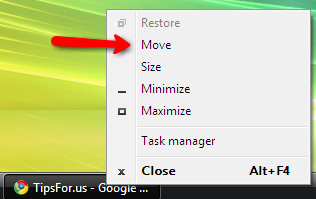
Keyboard alternative: you could also just press Alt-Space and then hit M.
3. Notice that your cursor now changed and looks like this:
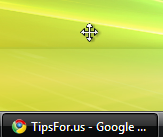
Now, simply press any of the arrow keys on your keyboard (Up, Down, Left, Right). Voila! The misbehaving window should automatically snap back into place on your desktop.
All you have to do is drag the mouse to wherever you want the window and left-click to release it.
Done. This is one quick tip that’s handy to remember, but I admit: it’s too bad that that there’s a need for it at all.