Make Avira AntiVir (Free Edition) More Usable
August 15, 2007 - Reading time: 5 minutes
Update: there is also a more recent version of this article here.
 For years now I have used the free edition of AVG Antivirus, but recently I switched to Avira AntiVir (free edition). I still like AVG, but a number of reports show that it suffers in comparison to AntiVir. While my system has not had a virus in a long time, I decided to give AntiVir a whirl.
For years now I have used the free edition of AVG Antivirus, but recently I switched to Avira AntiVir (free edition). I still like AVG, but a number of reports show that it suffers in comparison to AntiVir. While my system has not had a virus in a long time, I decided to give AntiVir a whirl.
I like it, for the most part. However, there are a couple of easy hacks improvements that one can make.
Disable the Annoying Popup
The free edition of Avira AntiVir comes with an nagging popup window that rears its ugly head after each update (usually) every day, begging you to consider upgrading to the premium version. The popup is easy to dismiss, but annoying nonetheless. I understand that Avira needs to make money, but every single day is excessive.
Anyway, here is how to disable it:
Windows XP Pro:
- Start – Run – Type “secpol.msc”
- Click on Software Restriction Policy – go to Action (at the top) – Create New Restriction Policies
- Right-click on Additional Rules (on the right) – Choose New Path Rule
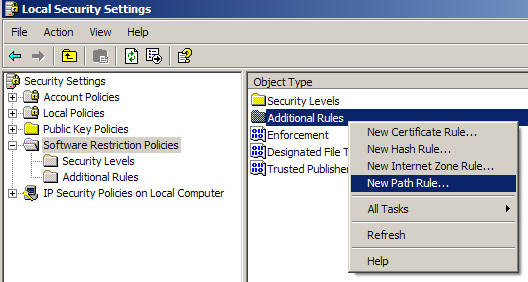
4. Now click Browse and find the “avnotify.exe” file (C:\Program File\AntiVir PersonalEdition Classic\)
5. Make sure the security level is set to “Disallowed” and click OK.
Done. What you have done is disallowed the execution of “avnotify.exe”, which should suppress the popup window.
Windows XP Home (and Media Center)
- Boot into Safe Mode (repeatedly press F8 after boot)
- Login under the Administrator account
- Navigate to C:\Program File\AntiVir PersonalEdition Classic\avnotify.exe
- Right-click “avnotify” – Go to Properties – Security – Advanced
- Look under the Permissions folder for a listing of all the system users. Do the following for all the users:
- Edit – Traverse Folder / Execute File – Deny – Click OK
- Reboot (into Normal mode) when finished
I don’t have Windows Vista, so I can’t comment on that. If some willing user wants to figure it out and comment below, please feel free.
Make Updates Invisible
By default, when AntiVir updates itself, it will spawn a new (minimized) window that can interrupt any full screen application that you are using, such as a movie or a video game. To change this, set the Display Mode to Invisible.
- Launch AntiVir and click the Scheduler tab.
- Right-click on Daily Update and choose Edit job
- Click Next until you reach the Display Mode screen
- Choose Invisible from the drop-down list (see screenshot)
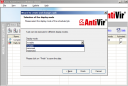
There. Now AntiVir will no longer interrupt full-screen applications.
If you enjoyed this article, please subscribe for future updates.