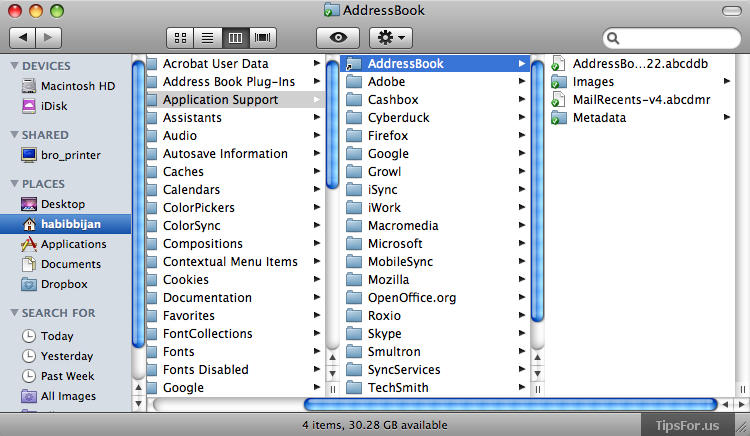Keep Your Address Book in Sync with Dropbox (Mac OS X)
November 24, 2008 - Reading time: 4 minutes
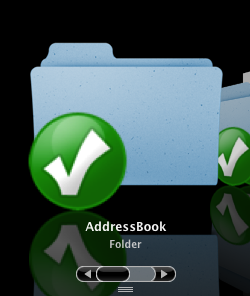
Disclaimer: some users have reported that this method does not work properly. Rest assured that it works, but I only recommend it for people comfortable with the Terminal. There’s a lot of room for error.
Please back up your Address Book before attempting this method. I am not responsible for lost data.
Here is a little tip for you Mac users out there. We have written about the awesome, cross-platform Dropbox service before (here and here), and while it’s great for keeping ordinary files and folders in sync across the Internet, there are a few more clever uses for it.
With a tiny bit of command-line magic, you can easily keep your Mac OS X Address Book backed up online and synced to other Macs. Here’s how:
Preliminary Steps
First of all, download and install Dropbox on any OS X machines that you wish to sync. Finished? Excellent!
Next, go ahead and make a backup of your Address Book (optional, but strongly recommended). Just go to File -> Export -> Address Book Archive….
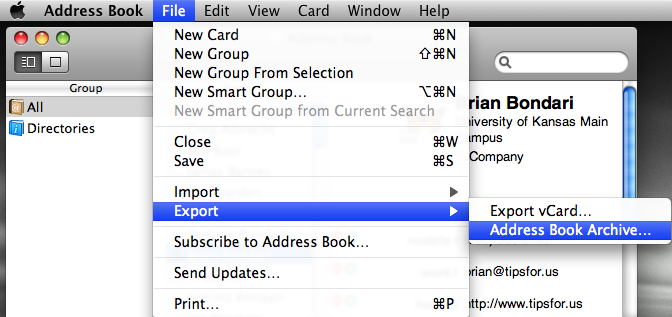
Keep that export handy in case things go wrong.
Link Address Book to Dropbox
Here’s the fun part. To make this process work, Address Book needs to be able to save data to your Dropbox folder. At present, Dropbox can only sync ONE folder (and everything in it). So, you see the problem? Address Book keeps all its data inside ~/Library/Application Support/AddressBook, and we need to trick Address Book into saving to your Dropbox folder.
Symbolic Links to the rescue! We can easily fool Address Book by creating a symlink.
Step 1 – First, we’re going to move the Address Book data files to your Dropbox folder. Make sure Address Book is closed. Launch Terminal (in your Utilities folder), and assuming your Dropbox folder is inside your Home directory, issue this command:
mv ~/Library/Application\ Support/AddressBook ~/Dropbox/
Step 2 – Now, create the symbolic link. The format is ln -s [destination] [name of file or folder]. The syntax does not change as to whether the link is to a file or a folder. Still in Terminal, type:
ln -s ~/Dropbox/AddressBook/ ~/Library/Application\ Support/AddressBook
That’s it. You’re done. Try launching Address Book and make sure your contacts are still there. Now when you add a new contact and it, you should see Dropbox update as well. Notice the tiny, green Dropbox check marks on my AddressBook linked folder:
Adding Other Macs
To add another OS X machine to the mix, just repeat these steps (except for the first mv command). In short, just install Dropbox, make sure Address Book is closed, and then:
- Delete the AddressBook folder from ~/Library/Application Support
- Create the symlink (
ln -s ~/Dropbox/AddressBook/ ~/Library/Application\ Support/AddressBook)
There you go. Address Book will stay syncronized and backed up online.