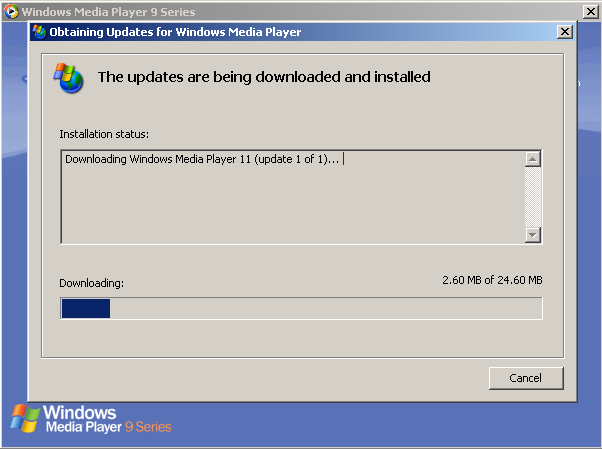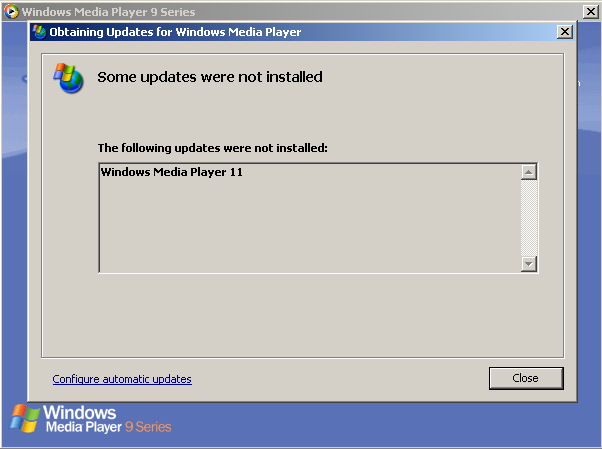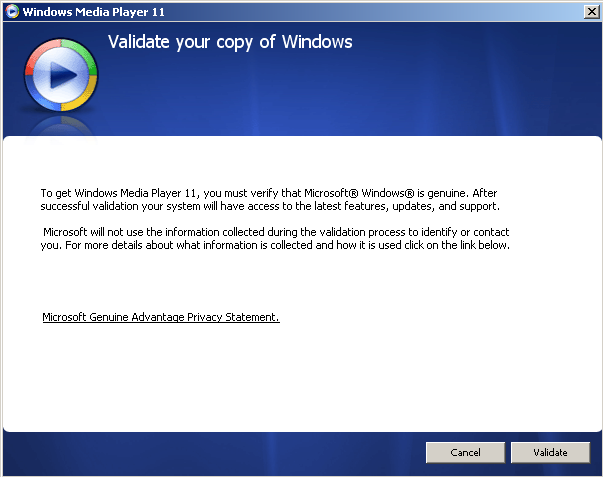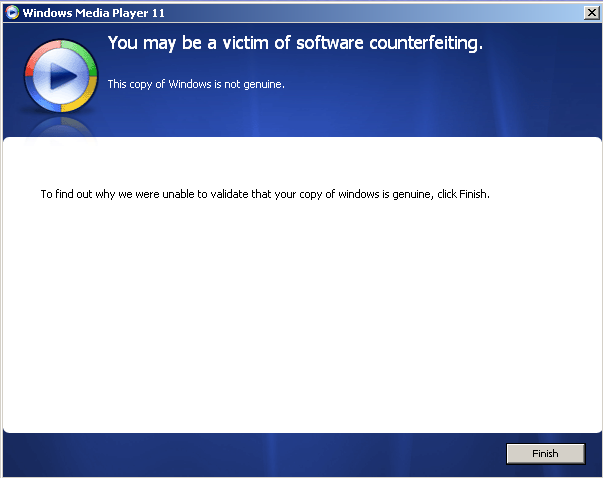Install Windows Media Player 11 on XP without WGA Headaches
September 6, 2008 - Reading time: 5 minutes
Disclaimer: This article is for educational and informational uses only. In no way do we condone software piracy. Readers should contact Microsoft if legitimately-licensed OEM software does not properly validate.
I have a legitimate copy of Windows XP (honestly!). However, I refuse to allow any tentacle of Windows Genuine Advantage (WGA) to touch my machine. I’ve read far too many horror stories of WGA falsely identifying installations of Windows as invalid, and honestly, I just don’t want to deal with the potential hassle.
If you wish to install WMP 11 on your Windows XP machine, there’s an easy way to do it without requiring WGA validation. Let’s go.
This tutorial works with either WMP 9 or version 10 as a starting base.
Step 1 – Download and Install
First of all, there’s no need to download version 11 from Microsoft’s web site. All you have to do is launch your existing version of WMP (9 or 10), go to the Tools menu, and Check for Updates.
WMP will launch an update window, download a small 1 MB file, then begin downloading WMP 11.
While the file that is downloading comes with a WGA utility, fear not. We’ll bypass it when the time comes. Just sit back and wait while WMP downloads and installs.
When it finishes, it may give you a notification that the installation failed. Don’t worry. It likely installed anyway.
Step Two – Disable WGA
The next step is very important. Before you launch the new version of WMP, you must first rename the WGA tool.
- Browse to C:\Program Files\Windows Media Player
- Find the file called LegitLibM.dll
- Rename it. Something like LegitLib.dll works well.
Step Three – Launch WMP 11
Alright folks, it’s time to fail WGA validation! I’m not kidding. Launch the new version of Windows Media Player and prepare to validate.
Click the Validate button, and GASP! You just failed validation! Oh no!
Again, have no fear. WGA is broken. Just click the Finish button and continue to set up your new version of WMP.
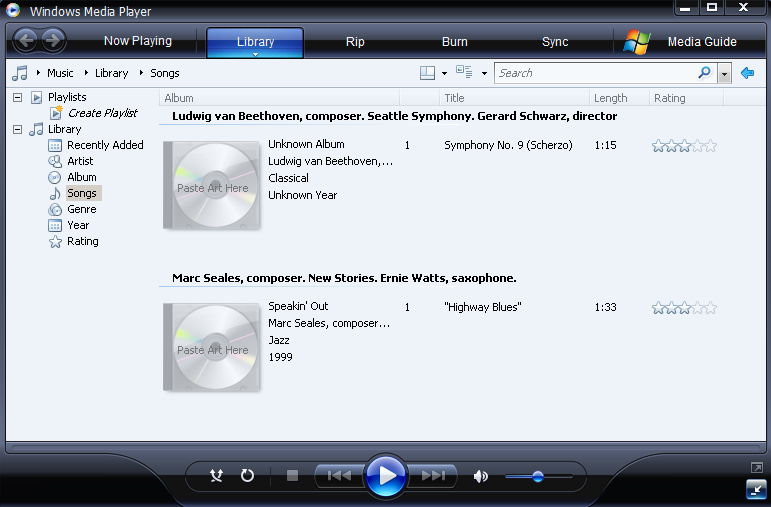
Congratulations! You now have WMP 11 installed, all without the potential headaches of dealing with WGA. Of course, there’s no guarantee that this method will always work. Microsoft may issue an update that re-activates the WGA tool, or they may change the installation procedure. For now, this method works just fine.
Please let me know if this method no longer works.
Find this article useful? Please subscribe to the RSS feed for future updates.