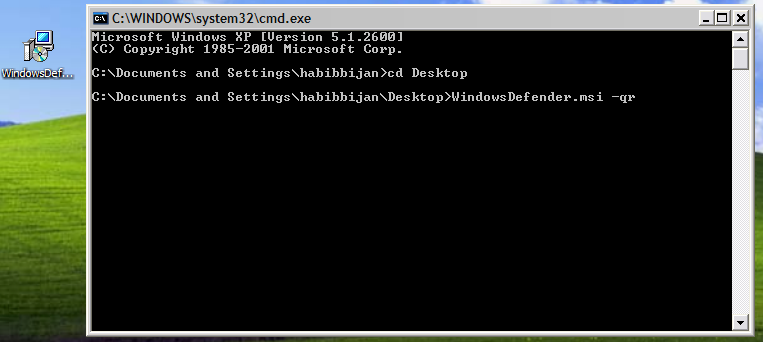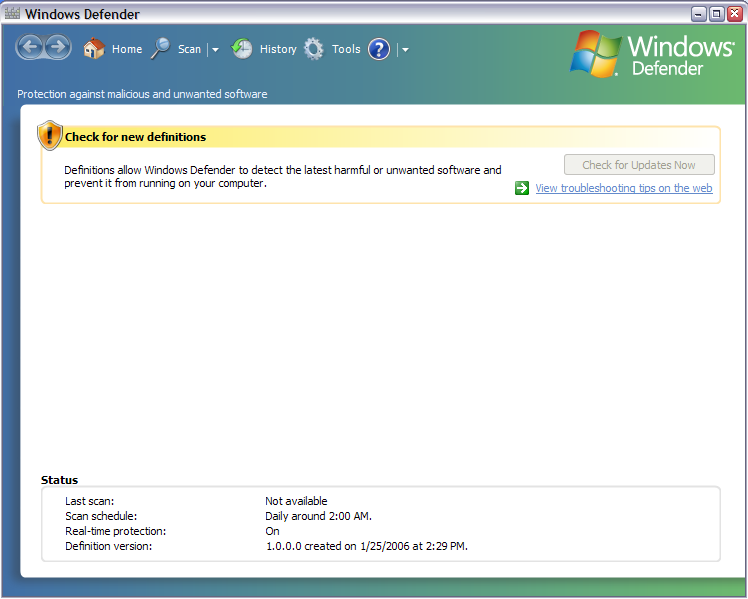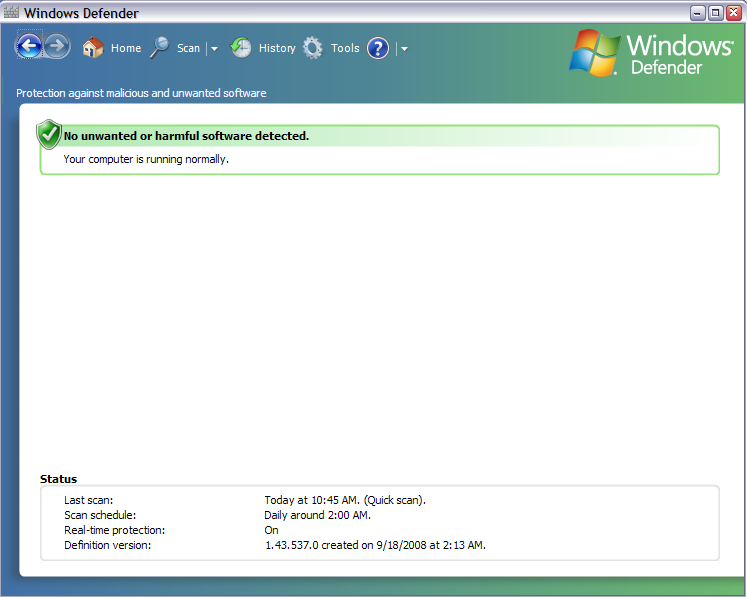Install Windows Defender on XP Without WGA Headaches
September 22, 2008 - Reading time: 4 minutes
Disclaimer: This article is for educational and informational uses only. In no way do we condone software piracy. Readers should contact Microsoft if legitimately-licensed OEM software does not properly validate.
![]() In a previous article I mentioned how to bypass WGA while installing Windows Media Player 11 on XP. As I stated before, I detest the abominable filth known as Windows Genuine Advantage (WGA), and I refuse to allow it anywhere near my machine.
In a previous article I mentioned how to bypass WGA while installing Windows Media Player 11 on XP. As I stated before, I detest the abominable filth known as Windows Genuine Advantage (WGA), and I refuse to allow it anywhere near my machine.
With that in mind, it’s also possible to install Windows Defender without messing with WGA. Actually, it’s quite simple.
Step 1 – Download
First of all, download the Defender installation file. Of course, you could download it directly from the Microsoft Download Center, but that requires validation, thereby defeating the purpose. Here are direct links:
Defender 32-bit (English) - UPDATE: Both links are dead. Phooey!
Defender 64-bit (English)
Step Two – Install
Be careful: the installation file contains another WGA check, so don’t run it yet. Instead, we’re going to install it silently using the (-qr) switch. Take note of where you downloaded the installation file. In my case, it’s on the desktop.
- Launch a command prompt by going to Start -> Run, and typing cmd at the prompt.
- Navigate to the directory that contains the installation file. Since I put my file on the desktop, I only need to type cd Desktop. Press Enter.
- Type the name of the installation file, appending -qr to the end. In my case, it looks like: WindowsDefender.msi -qr. See the screenshot below.
- Press Enter and allow the installation to complete.
Voila! That’s it. Windows Defender should now be installed and will try to update its definitions and do an initial scan. Let it go.
And now the update and scan are complete!
That was easy, wasn’t it? Honestly, I don’t care much for Defender, but again, this article is for educational purposes only. One nice feature of Defender is that it provides real-time protection against malware. For an alternative program, I suggest Spyware Terminator. If you can live without the real-time protection, Malwarebytes Anti-Malware is another option.
Good luck, and may your life be free from WGA and other malware forever.
Find this tip useful? Subscribe to our RSS feed for future updates!