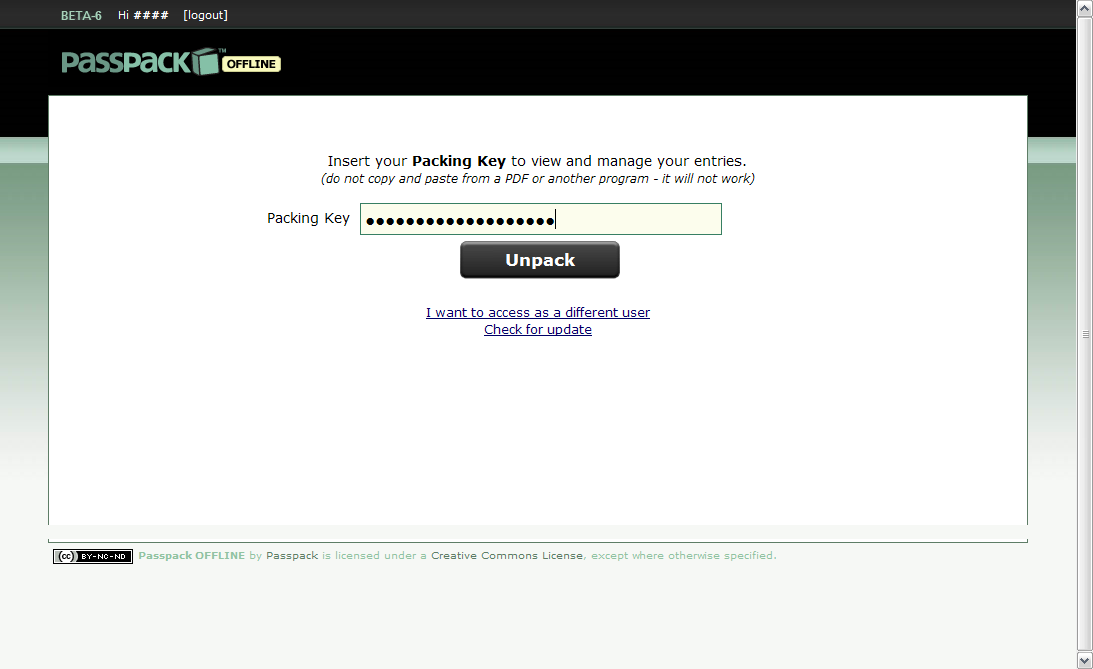Four Easy Ways to Keep Your Passwords Syncronized
December 10, 2008 - Reading time: 6 minutes
 If you’re like me, you have a ton of different passwords to try to remember, and you definitely do not want to recycle the same username/password combo over and over. To this effect, perhaps you use a free password manager such as KeePass.
If you’re like me, you have a ton of different passwords to try to remember, and you definitely do not want to recycle the same username/password combo over and over. To this effect, perhaps you use a free password manager such as KeePass.
For anyone who hops around between multiple computers, however, there still remains a problem: how to easily have access to the latest versions of your passwords. While KeePass does a great job of keeping my passwords organized, I still need easy access to my passwords from any current computer. Imagine this scenario:
You’re at work (or maybe at a coffee shop) and you decide to update your Internet banking password. Every time you make an update, you have to dig out your flash drive and e-mail the database to yourself, or else you will end up wondering which version is current. It’s a hassle.
Here are four different methods for keeping your commonly-used passwords in sync and readily available.
Option 1 – Foxmarks
Several months ago I wrote an article on Foxmarks, and it does a splendid job of keeping Firefox bookmarks synchronized across multiple computers. In addition to bookmarks, Foxmarks now has the ability to sync passwords. In FIrefox, just go to Tools -> Foxmarks -> Foxmarks Settings, and browse to the Sync tab.
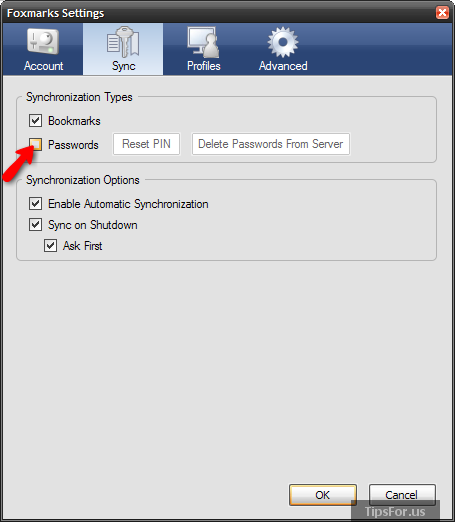
Check the box next to passwords, create a strong PIN, and you’re done. Your saved Firefox passwords will now stay in sync for every computer on which you have Foxmarks installed.
If you tend to rely on Firefox to store your passwords, this is a simple way to keep them updated. Since Foxmarks does not require admin privileges, you can use it at work, too. Hint: you can create multiple profiles in Foxmarks if you don’t necessarily want ALL your passwords synced to your work computer.
Option 2 – Dropbox / Syncplicity
If you rely on a password manager (such as KeePass, 1Password, or Password Dragon), here’s a handy trick to keep your database synchronized. All you have to do is sign up with a free online storage and syncing service (such as Dropbox).
Place your password database file in a folder that will automatically stay updated. Whenever you open the database to make changes, just open it directly from the synced folder. Any edits that you make will automatically stay in sync across your computers.
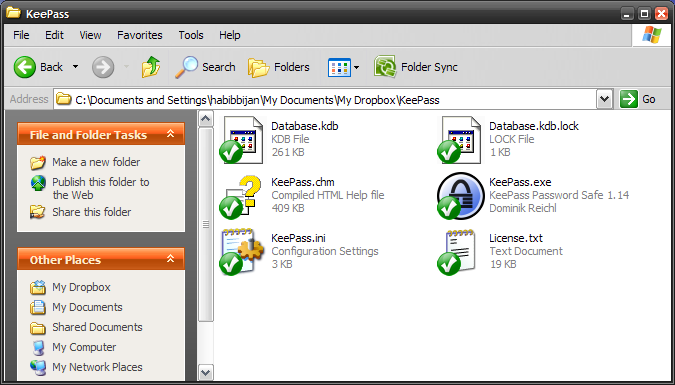
Better yet, you can even drop the entire portable ZIP version of KeePass into your Dropbox or Syncplicity folder and run it from there. New version of KeePass available? Just overwrite the existing files with the new ZIP version and all your linked computers will automatically receive the latest version.
Option 3 – LastPass
LastPass is both an online password manager and an automatic form filler. It has a ton of features and can easily allow multiple computers to access stored passwords. There’s even a plugin available for both IE and Firefox (Safari support coming soon).
If you’re on a public computer, you can always use the portable LastPass pocket version that does not require access to the LastPass toolbar.
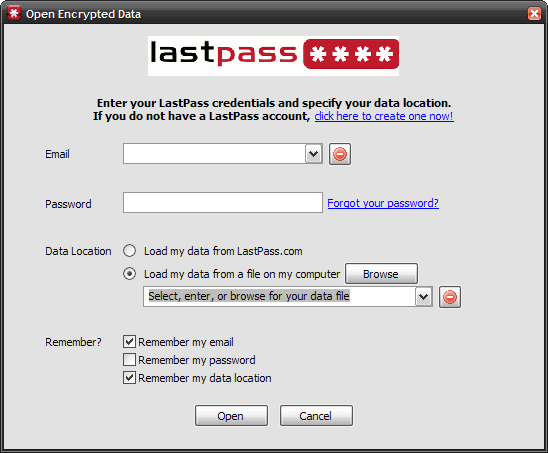
Worried about the availability or security of an online password manager? Yeah, so am I, but LassPass does a pretty good job of addressing these issues.
Option 4 – Passpack
Passpack is another free online password manager. No, it’s more than that. It’s a privacy vault that allows you to store pretty much whatever info you want. Like LastPass, Passpack can automatically generate passwords and fill in your saved information without typing. There’s absolutely nothing to install.
Again, if you’re worried about the security of an online password manager, Passpack claims that not even they can read your stored passwords.
For the ultra-paranoid, the portable versions of Passpack do not even require a Passpack account. Instead, they function like a standalone password manager (similar to KeePass).
There you have it – four easy ways to keep your passwords in sync.