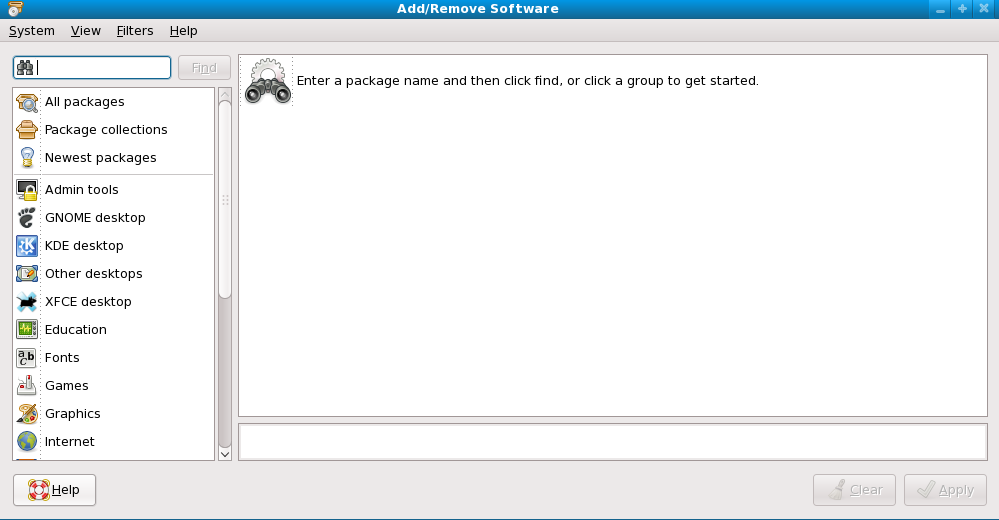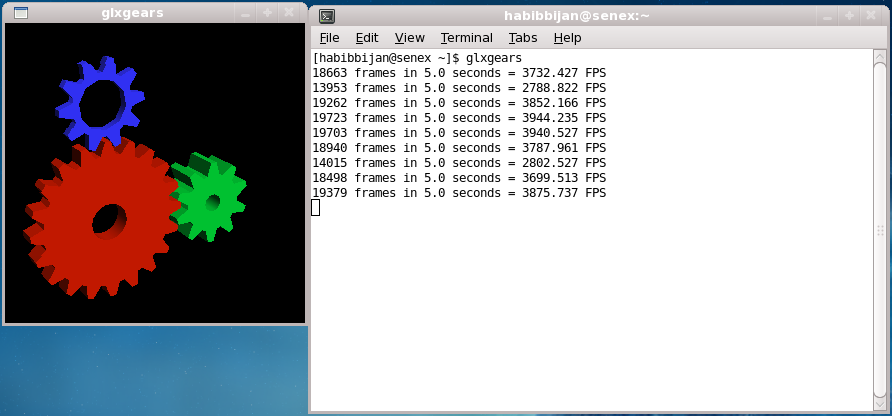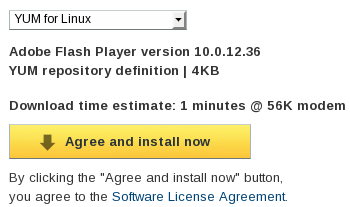Fix Common Fedora 10 Linux Issues
November 27, 2008 - Reading time: 8 minutes
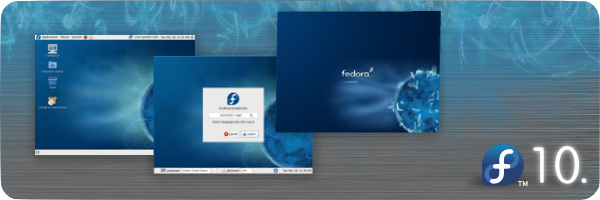
I’m a big fan of Fedora Linux and have been a user since the Red Hat days. I cut my Linux teeth on Fedora Core 1 (I still have the install discs). Though I’ve tried many other distros, I tend to return to Fedora.
Fedora 10 was released a few days ago. I just installed it, and decided to address a few common issues typical users may face. A few of you may remember that I did the same thing for Fedora Core 6. Here we go.
For the purposes of this guide, I’m using GNOME on an i686 machine.
Add the RPM Fusion Repository
First and foremost, install the RPM Fusion repository to gain access to a lot more software. You can do it graphically or via the command line (please see their configuration page). Copy and paste the following code into the Terminal:
su -c 'rpm -Uvh https://download1.rpmfusion.org/free/fedora/rpmfusion-free-release-stable.noarch.rpm https://download1.rpmfusion.org/nonfree/fedora/rpmfusion-nonfree-release-stable.noarch.rpm'
Don’t skip this step. It makes most of the other steps much simpler. Many of the remaining steps will also utilize the command line, but if you prefer a graphical user interface (GUI), just go to System -> Administration -> Add/Remove Software. You will get a GUI, like this:
Get Video Working
Alright, the next step is to get video acceleration working. I only own Nvidia cards, and installing the latest Nvidia driver is as easy as:
su -c 'yum install kmod-nvidia'
For ATI cards, try this:
su -c 'yum install kmod-fglrx'
Once it installs, just logout and log back in (or reboot if you really feel like it). To see if the video driver is working, try typing glxgears in the Terminal.
If you see frame-rate numbers in the thousands, you have video acceleration.
Install the Flash player
Let’s get the Adobe Flash player working. There are a few ways to do it, but I suggest using YUM. First, go to this link:
https://get.adobe.com/flashplayer/?promoid=BUIGP
Select YUM for Linux from the drop-down list, and download the RPM.
Double-click to install the RPM. You have now set up a repository for Flash, and all that is left to do is initiate YUM to install it.
su -c 'yum install flash-plugin'
Restart Firefox to enable the Flash player.
Have a Little WINE
If you want to try your hand at running any Windows applications, go ahead and install WINE.
su -c 'yum install wine wine-tools wine-desktop'
Make MP3s Work
As discussed many times, Fedora does not include MP3 playback out of the box for legal reasons. However, enabling MP3 support is trivial. The first time you try to play an MP3, Totem will prompt you to search for the MP3 codec. Provided that you enabled the RPM Fusion repository (as described above), it will find the decoder automatically! Piece of cake!
If you prefer to enable MP3 playback manually, do it like this:
su -c 'yum install gstreamer-plugins-good gstreamer-plugins-bad gstreamer-plugins-ugly'
I prefer using Rhythmbox over Totem as a music player. It is usually installed by default (look under Applications -> Sound & Video), but if you do not have it, install Rhythmbox like this:
su -c 'yum install rhythmbox gstreamer'
And DVDs, too
DVDs are a little more tricky. Reading DVDs is no problem. Just do this:
su -c 'yum install lsdvd libdvdread libdvdnav'
However, the problem comes when trying to decrypt an encrypted DVD. This is a legal issue in some countries (such as the USA… sigh). In order to do this, you need the libdvdcss package, and it is currently not in the RPM Fusion repository due to legal responsibility. Maybe it will be added in the future, or maybe there will be a workaround, who knows?
In the meantime, you can install the libdvdcss package like this (from the Livna repository):
su -c 'rpm -ivh https://livna-dl.reloumirrors.net/fedora/development/i386/libdvdcss-1.2.9-5.lvn9.i386.rpm'
Install VLC
VLC is an excellent media player that will play almost anything you throw at it.
su -c 'yum install vlc'
Get Thunderbird
Fedora 10 comes with Evolution for a mail client. If you prefer Thunderbird, install it like this:
su -c 'yum install thunderbird'
To make Thunderbird the default Mail program, just go to System -> Preferences -> Personal -> Preferred Applications. From there, select Thunderbird from the drop-down list.
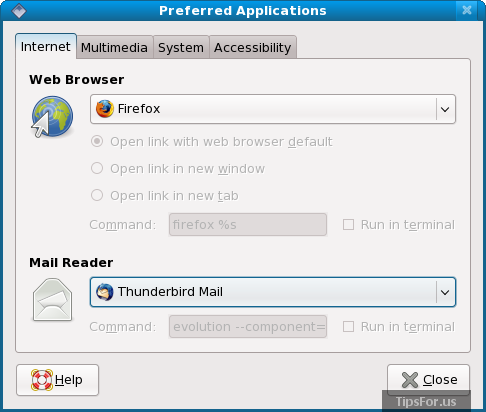
Burn CDs/DVDs with GnomeBaker
As a GNOME user, my favorite tool for burning CDs and DVDs is GnomeBaker.
su -c 'yum install gnomebaker'
Make Nautilus Better
If you like the default behavior of Nautilus, skip this step. Personally, I prefer that Nautilus NOT open every folder in a new window.
To fix this, simply open any folder (such as your Home folder) and go to Edit -> Preferences. Click the Behavior tab. Put a check next to Always open in browser windows.
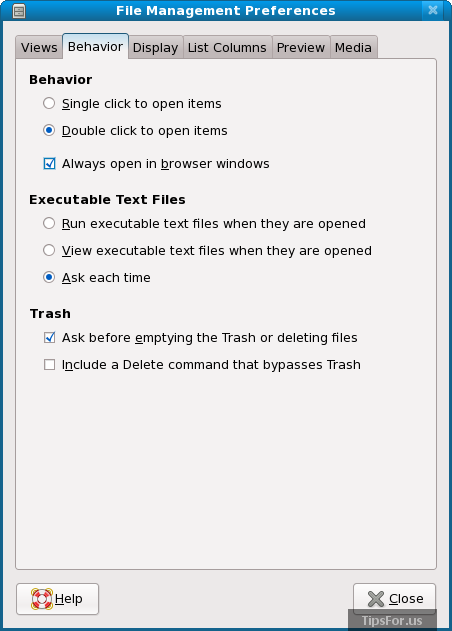
Enable Numlock by Default
su -c 'yum install numlockx'
Now whenever you log in to GNOME, numlock should turn on automatically.
There we go. This guide is by no means comprehensive, but it should help alleviate some of the common issues that the average user faces.
If you want to share any other Fedora 10 tips, or know of a better way to accomplish anything that I have listed, please comment below.