Create Screencasts Easily with Capture Fox (for Firefox)
November 8, 2008 - Reading time: 3 minutes
UPDATE: Capture Fox is dead, Jim.
A while ago I wrote an article on Creating Screencasts on (nearly) Any Operating System. There have been several new developments since I wrote the original article.
One slick program is called Capture Fox. As you might guess from the name, this is a FREE Add-on for Mozilla Firefox. Though limited, it allows you to record the action on your screen in two ways:
- Record video of just the Firefox window
- Record video of the entire screen
There is currently not an option to record a custom-size area of the screen. On the other hand, it does record audio.
Capture Fox is currently available only for Windows XP/Vista/Server 2008.
Video output – AVI
Usage
Capture Fox installs just like any other Firefox Add-on. Once you have restarted Firefox, look under the Tools menu for the Capture Fox option.
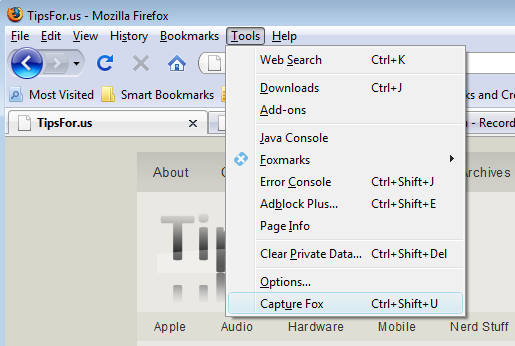
To begin capturing video, first bring up the Capture Fox Settings menu (Ctrl+Shift+U). You can also do this by clicking the tiny camera icon in the bottom-right corner of the browser.

Here is the Settings menu:
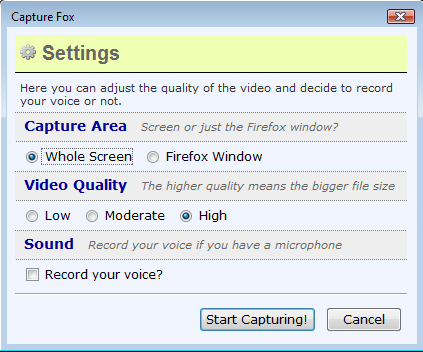
Once you have chosen your options, hit the Start Capturing button! The video capture will continue in the background until you stop it by pressing the keyboard shortcut (Ctrl+Shift+U) or clicking the camera icon again.
You can also easily keep track of how long you’ve been recording by checking the timer next to the camera icon.

As you can see, my screencast-in-progress is currently 21 seconds long. Yay!
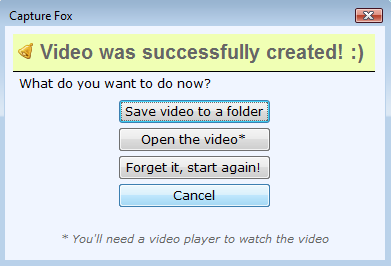
When finished, you can save your new screencast to disk, or start over if you screwed up.
Capture Fox appears to only capture about two frames per second, so it isn’t the smoothest screencasting software available. Still, it’s extremely easy to use, and is hard to beat for ease of installation and tiny download size.
Suggestions: of course, I would like to see versions available for Linux and Mac OS X. I would also love the ability to choose a custom-sized record area. Since Capture Fox is still in Beta, these shortcomings may soon become realities.