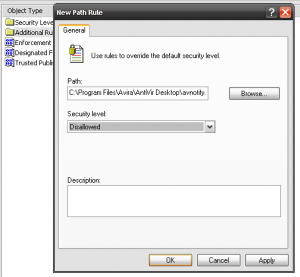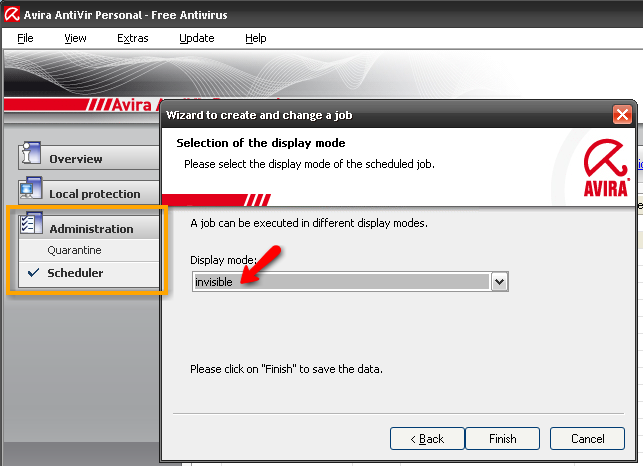Avira AntiVir Updates to Version 9 – Make It More Usable
March 18, 2009 - Reading time: 7 minutes
In a previous article, I mentioned how to block the annoying popup ad that spawns whenever the free edition of AntiVir updates. This is an update to the previous article to make it more relevant to AntiVir Version 9.
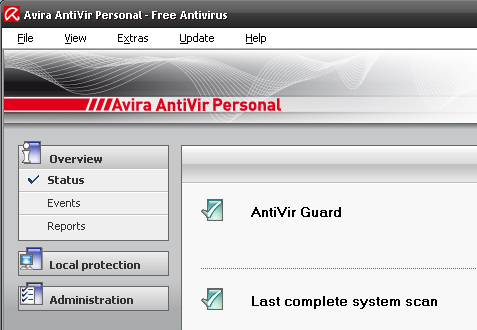
Avira AntiVir is one of my favorite free antivirus programs, and the new Version 9 makes it even better by adding anti-spyware features. However, two aspects that have NOT changed from previous versions are:
- AntiVir (free) still does not include POP3/SMTP mail scanning support.
- AntiVir still launches an annoying popup ad whenever it checks for updates.
The lack of POP3/SMTP support is not a big deal if you tend to stick to webmail, but the popup ad is annoying and intrusive. Let’s get rid of it.
Disable the Annoying Popup Ad
Let me make one thing clear: I fundamentally disagree with bombarding the user every day with a popup ad about a premium version. Yes, I understand that Avira needs to make money, but purposefully annoying the user in an attempt to make him pay to remove the annoyance is a poor business model indeed.
I think the free version of AntiVir is terrific, and I applaud the company for releasing a free version. However, if a user wishes to upgrade, they should do so because they think the additional features are worth buying (such as e-mail protection, a Rescue CD, etc), NOT because they are harassed into doing so. If anyone from Avira is reading this, I implore you to reconsider your business model and stop (or at least reduce) the annoyance to your users.
For the rest of us, let’s just disable it. The file that spawns the popups is avnotify.exe. You cannot simply rename the file to stop the popup because it will be replaced at the next update. We need to stop it from executing.
Windows Vista
- Browse to the Avira program directory (
C:\Program Files\Avira\AntiVir Destop). - Right-click on avnotify.exe. Go to Properties.
- In the window that appears, click the Security tab. Then hit Edit.
- In the Permissions window, browse through all the Users. Next to Read & Execute, click Deny for each User. Click OK as many times as necessary.
- Open a cold one. Since avnotify.exe can no longer execute, no more ads will spawn.
Windows XP Professional
1. Go to Start -> Run, and type secpol.msc
2. Click on Software Restriction Policy -> go to Action (at the top)Â -> Create New Restriction Policies
3. Right-click on Additional Rules (on the right)Â -> Choose New Path Rule
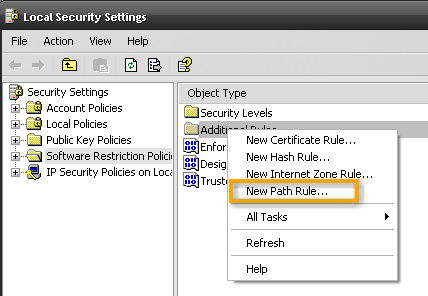
4. Click Browse and find the avnotify.exe file (C:\Program Files\Avira\AntiVir Destop\avnotify.exe)
5. Make sure the security level is set to Disallowed and click OK
Finished! All you have done is implemented a security policy that prevents the avnotify.exe file from executing. In no way have you tampered with or disassembled any part of the program.
Windows XP Home (and Media Center)
- Boot into Safe Mode (repeatedly press F8 after boot)
- Login under the Administrator account
- Navigate to C:\Program Files\Avira\AntiVir Desktop\avnotify.exe
- Right-click avnotify – Go to Properties – Security – Advanced
- Look under the Permissions folder for a listing of all the system users. Do the following for all the users:
- Edit – Traverse Folder / Execute File – Deny – Click OK
- Reboot (into Normal mode) when finished
Make Updates Invisible
One final change that I like to make is to prevent AntiVir from interrupting any fullscreen applications (such as Movies or Games) when it decides to update itself. By default, AntiVir launches a minimized window during an update, but I prefer to make it completely invisible.
To do so:
- Launch AntiVir. Go to Administration -> Scheduler.
- Right-click on Daily Update and choose Edit job
- Click Next until you reach the Display Mode screen
- Choose Invisible from the drop-down list
All done. Now AntiVir won’t interrupt fullscreen applications anymore.
Avira AntiVir Personal is a good program – one of the best among free antivirus applications. These little tweaks make it even better. If you have any additional hacks tweaks that you wish to share, please comment below.