Add Watermarks to Photos Online for Free with PicMarkr
November 29, 2008 - Reading time: 5 minutes
 Update: Looks like it's dead.
Update: Looks like it's dead.
Any time you put a photo on the Web, you run a risk that someone will claim it as their own. If you are okay with this, then please ignore this post. However, you can easily add protection against image theft by adding a watermark.
Sure, many photo editing programs (such as Photoshop, GIMP, Picasa) can add watermarks to images, but in a pinch you can just use your browser to upload photos to PicMarkr and easily add a watermark online.
Adding watermarks using PicMarkr is a simple three-step process.
Step One – Upload
First, you need to get your image(s) into PicMarkr. Using their browser upload tool, you can upload up to five pictures at once, with a total file size up to 25 MB.
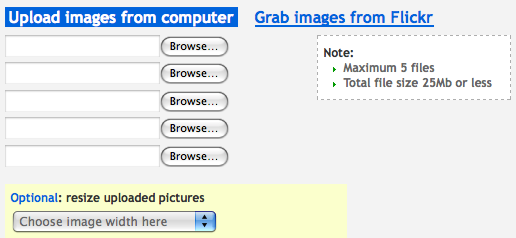
If you’re a Flickr user, you can also grant PicMarkr permission to login and grab images directly from your Flickr account. Sweet.
Step Two – Set Watermark
Once PicMarkr has your image(s), it’s time to create and set your watermark. You have three choices here:
- Text watermark
- Image watermark
- Tiled watermark
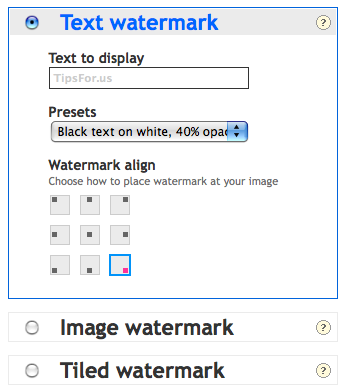
Text Watermark
To add a text watermark (the default choice), just type your text, choose a preset type, and pick an alignment position.
Here’s a picture of a goat on a car that I took in Greece this past summer. Crazy animal. Note the text watermark at the bottom.

Image Watermark
To add an image watermark, just upload your own logo and choose an alignment position.

Tiled Watermark
The third option is to add a watermark tile. You can choose to stick to text (default), or use a picture as the watermark.
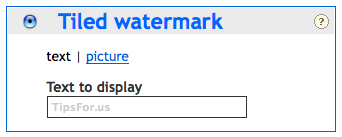
And of course, here’s our crazy goat with a watermark tile.
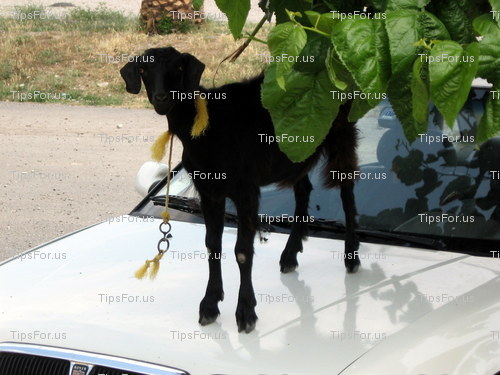
Step Three – Save
Now that your watermark is applied, all that is left is to save your new image. You can either download directly to your computer or choose to upload to your Flickr account. That’s it. You’re done.
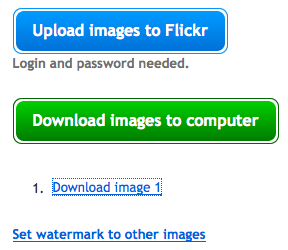
While PicMarkr is free, I should mention that they offer a Pro version (Windows only at the moment) that has some advanced capabilities, including the ability to replace photos on Flickr.
My only real complaint about PicMarkr is that if you mess up, you cannot simply go back a step and try again. You have to go back and upload the original image again. Frustrating.
Still, it is hard to complain when the free version works very well, and PicMarkr’s free capabilities are impressive. The entire process is fast, the built-in presets are plentiful, and most importantly, it’s easy to use.