An Overview of Free Online Invoice Software
December 13, 2008 - Reading time: 8 minutes
I got tired of tracking invoices for clients using an Excel spreadsheet. I knew there must be some good solutions for on-line invoices, so here’s what I found. All of these had a paid counterpart, and some of the free versions were too limited for all but experimental use. E.g. when they say there’s a limit of managing only 2 clients, that means you have to delete one and create a new client (entering name and address) each time you have to send an invoice to someone new.
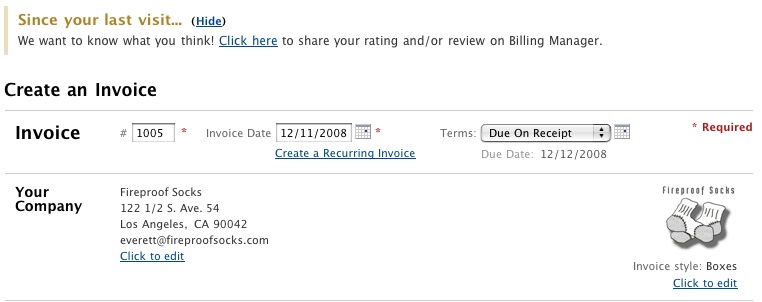
 Billing Manager
Billing Manager
Link – https://billingmanager.intuit.com (Discontinued)
This is the only service I found that offered unlimited invoices and unlimited clients for free. They are iPhone compatible, which means their site is iPhone friendly (it’s relatively fast), but they don’t have a standalone app yet. I had some serious problems importing my OS X Address Book contacts (see below), and their documentation didn’t help, but they responded promptly to my emails. In order to use Credit Cards and Electronic Checks, you have to set up an account with QuickBooks merchant service, which will run $15/month. One other irk with this software is that it requires you to disable your pop-up blocker for the preview functions to work.
 Freshbooks
Freshbooks
Link – https://www.freshbooks.com
The free version gives you one login and lets you manage only 3 clients. They have auto-bill gateways so you can charge credit cards using Paypal (yes, even using a basic Paypal account). This looks to be a nice and professional service… they even sent me a nice snail-mail sample invoice welcoming me to my trial account.
 Lite Accounting
Lite Accounting
Link – https://liteaccounting.com (DEAD)
With the free account, you cannot use a custom logo on invoices, and you are limited to 5 invoices per month. They boast the “most affordable” solution, and yes, their full membership is almost as cheap as some of the others’ entry level membership.
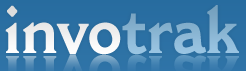 Invotrak
Invotrak
Link – https://invotrak.com (DEAD)
They actually have an iPhone app and an OS X Dashboard widget. The free service limits you to 2 invoices per month and 2 clients per month.
 Greener Billing
Greener Billing
Link – https://www.greenerbilling.com
Their free (dirt cheap) plan offers you 3 invoices per month. Unlimited clients and unlimited staff access is nice… but you can’t send unbranded emails to clients (in other words, when you send an email invoice, it’ll somehow reference Greener Billing… which isn’t necessarily a bad thing).
—
In summary, I thought that Billing Manager was the best deal out there for those users who need a basic service (and who aren’t simply evaluating). Billing Manager was the only one that offered unlimited invoices and unlimited clients.
Outlook Address Book CSV Fields
As I mentioned, I had trouble working with Billing Manager’s address book importer. It worked fine for my Outlook address book, but it did not work well with with my OS X Address Book. This is probably because I’ve got it synced with my 10 year old Yahoo! address book (yikes!), and there are some real messy fields in there. So here are the steps you can use to get your address book into Billing Manager’s format:
- 1. Unfortunately, OS X’s Address Book Application does not allow for you to export your addresses into a CSV format. There is an Address Book to CSV Exporter linked on the Apple web site, but it won’t work for this task. You need a program that enables you to export a header row. Download the Address Book Exporter by David Martin & Gwenhiver.net. It allows for far greater flexibility.
- Once inside the Address Book Exporter, click on the “Configure Settings”. Check the “Write column titles as first line” — this is your header row.
- Check most of the fields (see image). Outlook doesn’t seem to have columns for any Instant Message addresses, so I left those out of my export.
- Open the resulting file in Excel (I know I know… groan… I don’t know another way to do this). Open another blank workbook and paste Outlook’s Header Row values (below) into the first row. Two tips here: first remove the commas. Also have a look at Excel’s “Paste Special…” feature. There’s a checkbox in there to “transpose” the paste. This will paste rows into columns or columns into rows.
- Copy the columns from your OS X Address Book Export into the matching columns in the Outlook-friendly workbook.
- Save the workbook as a CSV file.
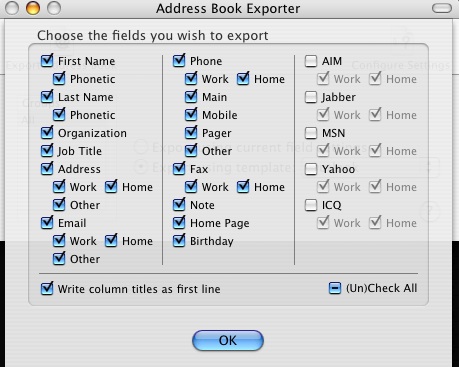
Outlook’s Header Row
For the record, when you export your Outlook contacts, these are the fields that show up in your header row:
Title, First Name,Middle Name, Last Name,Suffix,
Company,Department, Job Title,Business Street,Business Street 2,
Business Street 3, Business City, Business State, Business Postal Code,
Business Country, Home Street, Home Street 2, Home Street 3,
Home City, Home State, Home Postal Code, Home Country,
Other Street, Other Street 2, Other Street 3, Other City,
Other State, Other Postal Code, Other Country, Assistant's Phone,
Business Fax, Business Phone, Business Phone 2, Callback,
Car Phone, Company Main Phone, Home Fax, Home Phone,
Home Phone 2, ISDN, Mobile Phone, Other Fax, Other Phone,
Pager, Primary Phone, Radio Phone, TTY/TDD Phone,
Telex, Account, Anniversary, Assistant's Name,
Billing Information, Birthday, Business Address PO Box, Categories,
Children, Directory Server, E-mail Address, E-mail Type,
E-mail Display Name, E-mail 2 Address, E-mail 2 Type, E-mail 2 Display Name,
E-mail 3 Address, E-mail 3 Type, E-mail 3 Display Name, Gender,
Government ID Number, Hobby, Home Address PO Box, Initials,
Internet Free Busy, Keywords, Language, Location,
Manager's Name, Mileage, Notes, Office Location, Organizational ID Number,
Other Address PO Box, Priority, Private, Profession,
Referred By, Sensitivity, Spouse, User 1,
User 2, User 3, User 4, Web Page
Did I miss any free invoicing products?
-- Everett Griffiths